MFC-L3770CDW
FAQs & Troubleshooting |

MFC-L3770CDW
Date: 23/05/2018 ID: faq00002961_005
What is Brother iPrint&Scan?
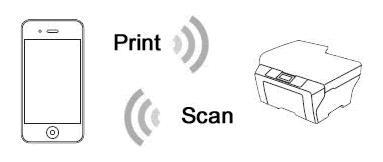
Brother iPrint&Scan is a FREE application that enables you to print from and/or scan to your Android™ and iOS supported devices including iPhone, iPad and iPod touch on your wireless network without using a computer.
Printing or scanning is not available on all Brother machines.
To use this feature, confirm the following:
STEP 1: Network Settings
Your mobile device must connect (using Wi-Fi) to the same network currently connected to your Brother machine.
-
To configure your Brother machine for a network, see the latest Quick Setup Guide or Online User's Guide, available in the Manuals section of this website.
> Click here to go to the Manuals section and see the latest version of each guide. - To configure your mobile device for a Wi-Fi connection, refer to your mobile device's user's guide.
STEP 2: Brother iPrint&Scan Installation
You must install Brother's iPrint&Scan application onto your mobile device in order to print or scan with your Brother machine.
Click the link below for the mobile device you are using:
For iOS Devices:
The latest Brother iPrint&Scan version is available on the Apple App Store for free.
> Click here to go to the Apple App Store.
Brother iPrint&Scan enables you to:
- Print photos, documents and web pages directly from your mobile device, from iCloud Services.
- Scan images and documents and save them directly to your mobile device's photo albums or to iCloud, send them in an e-mail, or open them with other applications in your mobile device.
-
For the models with Copy functions:
Access the Copy features available via your mobile device. -
For the models with Fax functions:
Send faxes from your mobile device. Scan a document, or choose a file from your mobile device and send it without printing them. -
For the models with Fax Preview functions:
Receive faxes on your mobile device, screen them and save or print the file you want.
For more information on how to print/ scan using Brother iPrint&Scan, see the latest Mobile Print/Scan Guide for Brother iPrint&Scan, available in the Manuals section of this website.
> Click here to go to the Manuals section and see the latest version of each guide.
For Android™ Devices:
The latest Brother iPrint&Scan version is available on Google Play™ Store for free.
> Click here to go to Google Play™ Store.
Brother iPrint&Scan enables you to:
- Print photos, documents, Gmail and web pages directly from your mobile device, from Cloud Services.
- Scan images and documents and save them directly to your mobile device's memory card or open them with other applications in your mobile device.
-
For the models with Copy functions:
Access the Copy features available via your mobile device. -
For the models with Fax functions:
Send faxes from your mobile device. Scan a document, or choose a file from your mobile device and send it without printing them. -
For the models with Fax Preview functions:
Receive faxes on your mobile device, screen them and save or print the file you want.
For more information on how to print/ scan using Brother iPrint&Scan, see the latest Mobile Print/Scan Guide for Brother iPrint&Scan, available in the Manuals section of this website.
> Click here to go to the Manuals section and see the latest version of each guide.
Related FAQs
DCP-B7535DW, DCP-J1100DW, DCP-J562DW, DCP-J572DW, DCP-L2531DW, DCP-L2535DW, DCP-L2550DW, DCP-L3510CDW, DCP-L3551CDW, DCP-L5600DN, DCP-T510W, DCP-T710W, HL-L2395DW, MFC-B7715DW, MFC-J1300DW, MFC-J2330DW, MFC-J2730DW, MFC-J3530DW, MFC-J3930DW, MFC-J480DW, MFC-J491DW, MFC-J5330DW, MFC-J5730DW, MFC-J5845DW, MFC-J5930DW, MFC-J5945DW, MFC-J6530DW, MFC-J6545DW, MFC-J6730DW, MFC-J680DW, MFC-J690DW, MFC-J6930DW, MFC-J6935DW, MFC-J6945DW, MFC-J880DW, MFC-J890DW, MFC-L2710DW, MFC-L2713DW, MFC-L2715DW, MFC-L2716DW, MFC-L2730DW, MFC-L2750DW, MFC-L2751DW, MFC-L2770DW, MFC-L2771DW, MFC-L3710CW, MFC-L3735CDN, MFC-L3745CDW, MFC-L3750CDW, MFC-L3770CDW, MFC-L5700DN, MFC-L5755DW, MFC-L5900DW, MFC-L6700DW, MFC-L6900DW, MFC-L8690CDW, MFC-L8900CDW, MFC-L9570CDW, MFC-T4500DW, MFC-T810W, MFC-T910DW
If you need further assistance, please contact Brother customer service:
Content Feedback
Please note this form is used for feedback only.