MFC-J4410DW
FAQs & Troubleshooting |

MFC-J4410DW
Date: 17/06/2013 ID: faq00002481_011
Wrong Paper
The error message "Wrong Paper" is displayed when the paper size setting does not match the size of paper in the tray or the driver settings. Or, the paper orientation is not proper for the paper size, or you did not set the paper guides in the tray to the indicators for the paper size you are using.
To clear the message, click the link below to for your case:
To clear the message, follow the steps below:
Check that the paper size you choose matches the size of paper in the tray.
Adjust the orientation of the paper
To clear the message, follow the steps below:
To clear the message, click the link below to for your case:
- Adjust the paper setting on your Brother machine
- Adjust the paper setting on your Computer
- Adjust the orientation of the paper
To clear the message, follow the steps below:
Check that the paper size you choose matches the size of paper in the tray.
- Press
 (Settings).
(Settings).
- Press the Up or Down arrow key to display General Setup.
- Press General Setup.
- Press the Up or Down arrow key to display Paper Size.
- Press Paper Size.
- Press the Up or Down arrow key to display and press the option you want to set.
- Press
 (Home).
(Home).
Adjust the paper setting on your Computer
To clear the message, follow the steps below:
- Delete any remaining jobs from the print queue.
Refer to delete print jobs from the print queue."
- Next, you will need to open and then close the ink cartridge cover.
Pressing will only toggle beween the main LCD and the error message. It does not clear the error.
will only toggle beween the main LCD and the error message. It does not clear the error. - Verify the paper settings for your document.
Depending on your application, the steps for setting the document's paper size will vary. From many applications, this setting can be accessed through the File => Page Setup => Paper Size menu. Please refer to your software's documentation or software vendor for instructions on how to adjust this setting.
The most common cause for this issue that the document size setting that is within the application DOES NOT match the paper size that is loaded within the machine's paper tray. It is very important that you adjust the application's document size. - Make sure the correct size paper is inserted in the tray you are printing from, and the paper guides are adjusted to fit the proper length and width of the paper.
- When printing, you can often access and adjust the printer driver's properties.
The steps for accessing these settings differ depending on your Operating System and Application. From many applications, clicking Properties or Preferences within the print dialog box can access this setting.
- Media Type: Select the media type to print on. The machine changes the way it places dots depending on the selected media type. For the best print results, make sure to select the correct media type.
- Paper Size: This Printer Driver lets you select the size of paper and envelopes and also allows user defined sizes of paper.
(Windows)
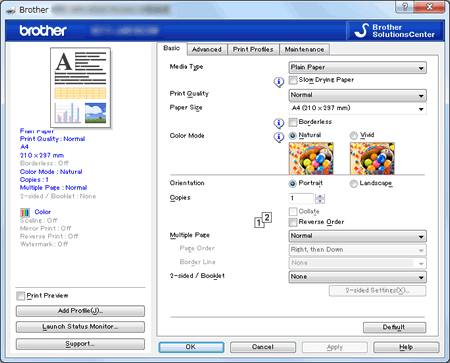
(Macintosh)
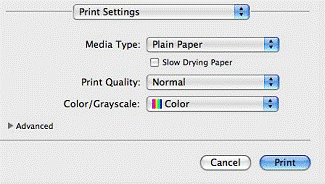
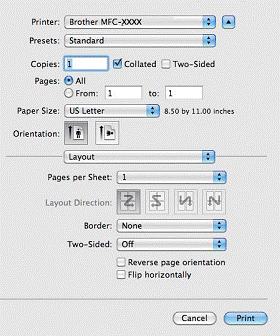
- Media Type: Select the media type to print on. The machine changes the way it places dots depending on the selected media type. For the best print results, make sure to select the correct media type.
- You need to adjust the machine's Paper Size setting, click here to adjust the paper setting on your Brother machine.
Adjust the orientation of the paper
To clear the message, follow the steps below:
- Remove the paper from tha manual feed slot.
- Reinsert the paper in landscape orientation.
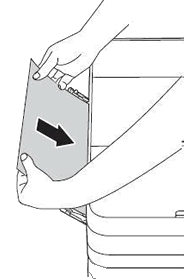
- Wait until the LCD reads Manual Feed Ready and the machine's internal sounds stop.(This may take 10 to15 seconds)
- Press OK the Touchscreen.
- When you print envelopes, click here to see imformation for loading envelopes.
- When you print from the manual feed slot using Letter, Executive, or A4 paper, you must insert the sheet in landscape orientation. Click here to see how to load paper in the manual feed slot.
DCP-J4110DW, MFC-J2310, MFC-J4410DW
If you need further assistance, please contact Brother customer service:
Content Feedback
To help us improve our support, please provide your feedback below.
Step 1: How does the information on this page help you?
Step 2: Are there any comments you would like to add?
Please note this form is used for feedback only.