MFC-9335CDW
FAQs & Troubleshooting |

MFC-9335CDW
Date: 22/06/2015 ID: faq00000261_049
Clean the scanner to improve the copy or fax quality
Follow steps below:
NOTE: Illustrations shown below are from a representative product and may differ from your Brother machine.
-
Press and hold down
 to turn off the machine.
to turn off the machine.
-
(For MFC-9340CDW)
Unfold the ADF document support (1) and then open the ADF cover (2).
Clean the white bar (3) and the scanner glass strip (4) underneath it with a soft lint-free cloth moistened with water.
Close the ADF cover (2) and fold the ADF document support (1).
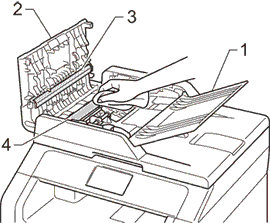
-
Lift the document cover (1).
Clean the white plastic surface (2) and scanner glass (3) underneath it with a soft lint-free cloth moistened with water.
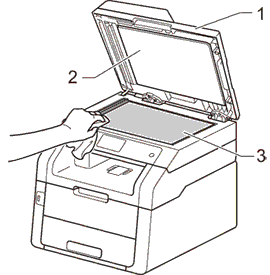
-
For the models with an ADF (Automatic Document Feeder):
In the ADF unit, clean the white bar (1) and the scanner glass strip (2) underneath it with a soft lint-free cloth moistened with water.
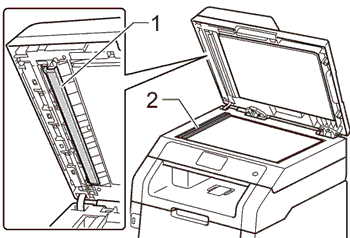
In addition to cleaning the scanner glass and glass strip with a soft lint-free cloth moistened with water, run your finger tip over the glass to see if you can feel anything on it. If you feel dirt or debris, clean the glass again concentrating on that area. You may have to repeat the cleaning process three or four times. To test, make a copy after each cleaning.
-
Close the document cover.
-
Press
 to turn on the machine.
to turn on the machine.
DCP-9015CDW, MFC-9140CDN, MFC-9330CDW, MFC-9335CDW, MFC-9340CDW
If you need further assistance, please contact Brother customer service:
Content Feedback
To help us improve our support, please provide your feedback below.
Step 1: How does the information on this page help you?
Step 2: Are there any comments you would like to add?
Please note this form is used for feedback only.