MFC-3220C
FAQs & Troubleshooting |

MFC-3220C
Date: 05/03/2012 ID: faq00000495_000
Clear the paper jam or printer jam.
Follow the steps below to clear the paper jam or printer jam.
NOTE: Illustrations shown below are from a representative product and may differ from your Brother machine.
Case1: Paper is jammed the front of the machine
Follow the steps below to clear the paper jam at the front of the machine.
- Unplug the machine from the AC power outlet (electrical socket).
- Unplug the telephone line cord from the machine.
- Pull the paper toward you.
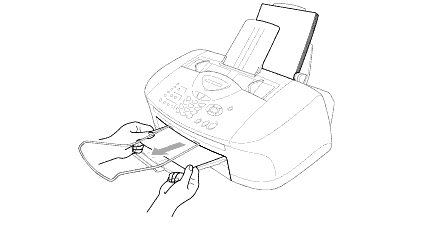
- Check inside the machine.
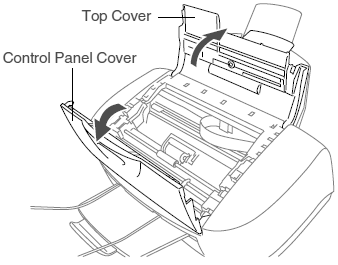
- Open the control panel cover by lifting it toward you, and then lift the top cover toward the back.
- Use your hand to move the print head and remove any pieces of paper remaining under the print head.
Unplug the machine from the power source before you move the print head using your hand.
- Carefully check the left and right side corners and remove any pieces of paper.
- Open the control panel cover by lifting it toward you, and then lift the top cover toward the back.
- Close top cover and the control panel cover.
- Plug the power cord back into the AC power outlet (electrical socket) and power the unit back ON.
- Plug the telephone line cord into the machine.
Case2: Paper is jammed in the paper tray
Follow the steps below to clear the paper jam in the paper tray.
- Unplug the machine from the AC power outlet (electrical socket).
- Unplug the telephone line cord from the machine.
- Remove any paper from the paper tray that is not jammed.
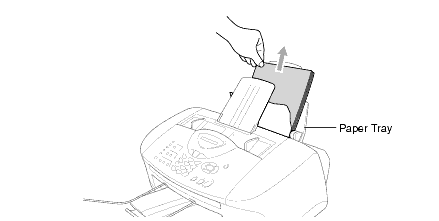
- Pull up the jammed paper to remove it.
If it is difficult to pull the jammed paper, try to pull it while holding down the Paper Release Lever.
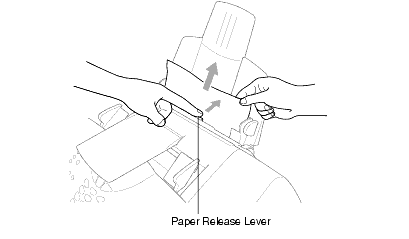
- Check inside the machine.
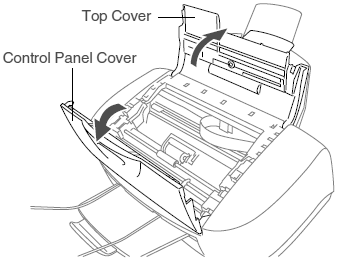
- Open the control panel cover by lifting it toward you, and then lift the top cover toward the back.
- Use your hand to move the print head and remove any pieces of paper remaining under the print head.
Unplug the machine from the power source before you move the print head using your hand.
- Carefully check the left and right side corners and remove any pieces of paper.
- Open the control panel cover by lifting it toward you, and then lift the top cover toward the back.
- Close top cover and the control panel cover.
- Plug the power cord back into the AC power outlet (electrical socket) and power the unit back ON.
- Plug the telephone line cord into the machine.
Case3: Paper is jammed inside the paper tray
Follow the steps below to clear the paper jam in the paper tray.
- Unplug the machine from the AC power outlet (electrical socket).
- Unplug the telephone line cord from the machine.
- Pull the paper tray out of the machine.
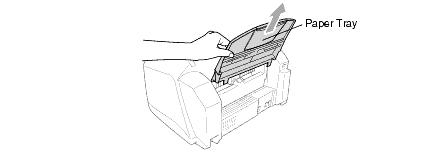
- Pull up the jammed paper to remove it.
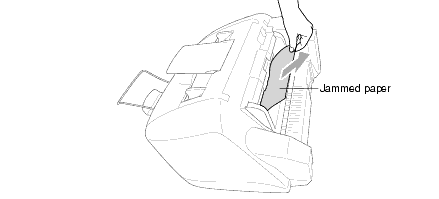
- Check inside the machine.
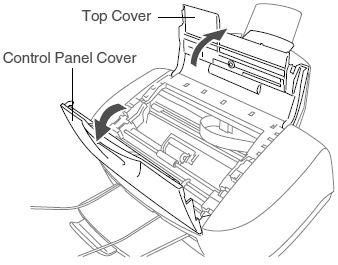
- Open the control panel cover by lifting it toward you, and then lift the top cover toward the back.
- Use your hand to move the print head and remove any pieces of paper remaining under the print head.
Unplug the machine from the power source before you move the print head using your hand.
- Carefully check the left and right side corners and remove any pieces of paper.
- Open the control panel cover by lifting it toward you, and then lift the top cover toward the back.
- Close top cover and the control panel cover.
- Plug the power cord back into the AC power outlet (electrical socket) and power the unit back ON.
- Plug the telephone line cord into the machine.
Case4: Paper is jammed inside the machine
Follow the steps below to clear the paper jam inside the machine.
- Unplug the machine from the AC power outlet (electrical socket).
- Unplug the telephone line cord from the machine.
- Check inside the machine.
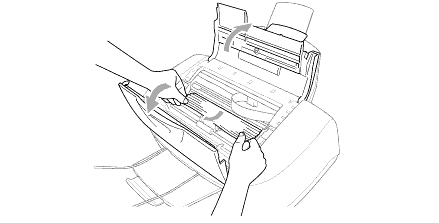
- Open the control panel cover by lifting it toward you, and then lift the top cover toward the back.
- Use your hand to move the print head and remove any pieces of paper remaining under the print head.
Unplug the machine from the power source before you move the print head using your hand.
- Carefully check the left and right side corners and remove any pieces of paper.
- Open the control panel cover by lifting it toward you, and then lift the top cover toward the back.
- Close top cover and the control panel cover.
- Plug the power cord back into the AC power outlet (electrical socket) and power the unit back ON.
- Plug the telephone line cord into the machine.
If the jammed paper is under the Print Head, unplug the machine, and then you can move the Print Head to remove the paper.
FAX-1820C, MFC-3220C
If you need further assistance, please contact Brother customer service:
Content Feedback
Please note this form is used for feedback only.