MFC-1916NW
FAQs & Troubleshooting |

MFC-1916NW
Date: 14/02/2023 ID: faq00002728_011
Receive faxes on the computer for Windows (PC-FAX Receive)
If you turn on the PC-fax receive feature your machine will store received faxes into memory and send them to your computer automatically. You will then be able to view the received faxes on the computer.
Even if you have turned off your computer (at night or on the weekend, for example), your machine will receive and store your faxes in its memory. The number of received faxes that are stored in the memory will appear on the machine's display.
To setup PC-fax receiving you must turn on PC-fax receiving at the machine and through the Brother software.
Click the link for steps:
- ENABLE PC-FAX RECEIVING WITHIN THE SOFTWARE
- CONFIGURE THE PC-FAX RECEIVING SETTINGS
- ENABLE PC-FAX RECEIVING WITHIN THE BROTHER MACHINE
- VIEW NEW PC-FAX MESSAGES
ENABLE PC-FAX RECEIVING WITHIN THE SOFTWARE:
-
Do one of the following:
-
(Windows 7, Windows 10 and Windows 11)
Click or
or  (Start) > (All Programs or All apps >) Brother > Brother Utilities.
(Start) > (All Programs or All apps >) Brother > Brother Utilities.
Click the drop-down list and choose your model name (if not already chosen).
Click PC-Fax Receive in the left navigation bar, and then click Receive.
-
(Windows 8)
Click
 (Brother Utilities), and then click drop-down list and choose your model name (if not already chosen).
(Brother Utilities), and then click drop-down list and choose your model name (if not already chosen).
Click PC-FAX Receive in the left navigation bar, and then click Receive.
The Fax receive dialog box appears.
-
(Windows 7, Windows 10 and Windows 11)
-
Confirm the message and click OK.
The (PC-FAX Receive) icon appears in your computer task tray.
(PC-FAX Receive) icon appears in your computer task tray.
CONFIGURE THE PC-FAX RECEIVING SETTINGS:
-
Right-click the
 (PC-FAX Receive) icon in your computer task tray, and then choose the PC-Fax Rx Setup option.
(PC-FAX Receive) icon in your computer task tray, and then choose the PC-Fax Rx Setup option.
The PC-Fax RX Setup dialog box appears.
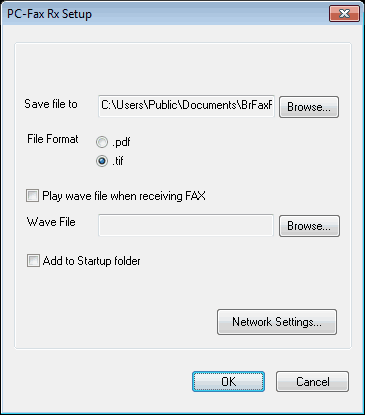
- In the Save file to field, click the Browse button if you want to change the path where PC-Fax files are saved.
- In the File Format section, choose .tif or .pdf as the received document format. The default format is .tif.
- To play a wave file (audio file) when receiving a fax check Play wave file when receiving FAX. Click the Browse button to locate the wave file you want to play.
- To automatically start the PC-Fax receiving software when you start your computer, click the box next to Add to Startup folder.
-
(Network PC-FAX Receiving only)
Click the Network Settings button and specify your Brother machine by the IP Address or Node Name. And then click OK.- For the Node Name, you can click the Browse button and choose your Brother machine from the list.
-
In the Display Your PC Name field, you can specify your computer name that will appear on the machine's display.
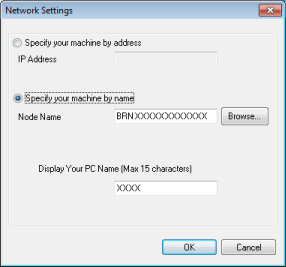
- Click OK to save your settings and exit the dialog box.
ENABLE PC-FAX RECEIVING WITHIN THE BROTHER MACHINE:
- Press Menu.
- Press the Up or Down arrow key to choose Fax. Press OK.
- Press the Up or Down arrow key to choose Remote Fax Opt. Press OK.
- Press the Up or Down arrow key to choose PC Fax Receive. Press OK.
- Press the Up or Down arrow key to choose On. Press OK.
- Confirm the message. Press OK.
-
Press the Up or Down arrow key to choose Backup Print: On or Backup Print: Off. Press OK.
- Backup Print: On = The Brother machine will also print the fax so you will have a printed copy.
- Backup Print: Off = The Brother machine will not print a copy of the received fax.
- Press Stop/Exit.
-
Each time your computer receives a fax, the icon will alternate between
 and
and  . Once the fax has been received, the icon will change to
. Once the fax has been received, the icon will change to  . This
. This  icon will change to
icon will change to  once the received fax has been viewed.
once the received fax has been viewed. -
To view faxes that have been received to the computer double click the
 icon in your computer task tray.
icon in your computer task tray. - Open the Fax Received folder.
-
Double-click any new faxes to open and view them.
The name of your unread faxes will be based on the date and time that the faxes were received (for example: Fax 2-20-2013 16;40;21.tif) until you assign each fax a file name.
MFC-1901, MFC-1905, MFC-1910W, MFC-1911NW, MFC-1911W, MFC-1915W, MFC-1916NW
If you need further assistance, please contact Brother customer service:
Content Feedback
Please note this form is used for feedback only.