HL-L2385DW
FAQs & Troubleshooting |

HL-L2385DW
Date: 13/04/2018 ID: faq00000081_010
Disable the APIPA protocol.
The Brother print server supports the Automatic Private IP Addressing (APIPA) protocol. With APIPA, DHCP clients automatically configure an IP address and subnet mask when a DHCP server is not available. The device chooses it's own IP address in the range 169.254.1.0 through to 169.254.254.255. The subnet mask is automatically set to 255.255.0.0 and the gateway address is set to 0.0.0.0.
By default, the APIPA protocol is enabled. If you want to disable the APIPA protocol, you can do so by using the control panel of the printer or Web Based Management (web browser).
If the APIPA protocol is disabled, the default IP address of a Brother print server is 192.0.0.192. However, you can easily change this IP address number to match with the IP address details of your network.
Please follow the steps below to disable APIPA.
Using the control panel (For models with LCD):
- Press Up or Down arrow key to choose Network.
- Press Up or Down arrow key to choose Wired LAN or WLAN. (This step might be skipped in some models.)
- Press Up or Down arrow key to choose TCP/IP.
- Press Up or Down arrow key to choose APIPA.
- Press Up or Down arrow key to choose Off.
- Press OK.
Using Web Based Management:
- Type http://IP address of the machine/ into your web browser.
-
Make sure that your machine name is shown at the upper left.
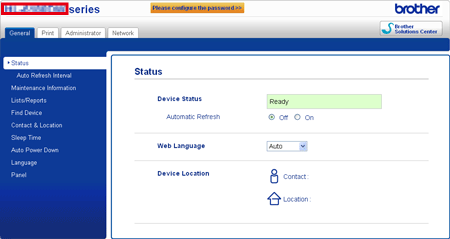
- Enter a password if you have set one and press the Right arrow key.
- Click on the Network tab.
- Click Wired LAN or Wireless.
- Click TCP/IP.
-
Click AUTO at the Boot Method and uncheck Enable APIPA.
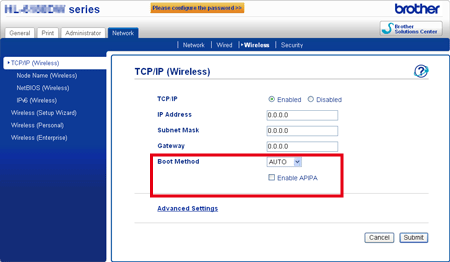
- Click Submit.
Related FAQs
HL-3150CDN, HL-3170CDW, HL-5440D, HL-5450DN, HL-5470DW, HL-6180DW, HL-B2080DW, HL-L2350DW, HL-L2351DW, HL-L2370DN, HL-L2375DW, HL-L2376DW, HL-L2385DW, HL-L2386DW, HL-L5100DN, HL-L5200DW, HL-L6200DW, HL-L8250CDN, HL-L8260CDN, HL-L8260CDW, HL-L8350CDW
If you need further assistance, please contact Brother customer service:
Content Feedback
Please note this form is used for feedback only.