HL-L2300D
FAQs & Troubleshooting |

HL-L2300D
Date: 13/07/2018 ID: faq00000011_036
Hollow print
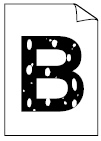
Check the following points to resolve the issue:
- Select Thick Paper mode in the printer driver or use thinner paper than you are currently using.
-
(Not available for some models)
Select Thick Paper in the machine's Media Type menu setting. -
Check the machine's environment. Conditions such as high humidity can cause hollow print.
Refer to Product Safety Guide available on the Manuals section. -
The drum unit may be damaged. Replace the drum unit with a new drum unit.
> Click here to see how to replace the drum unit.
HL-L2300D, HL-L2305W, HL-L2320D, HL-L2321D, HL-L2340DW, HL-L2360DN, HL-L2361DN, HL-L2365DW, HL-L2366DW
If you need further assistance, please contact Brother customer service:
Content Feedback
To help us improve our support, please provide your feedback below.
Step 1: How does the information on this page help you?
Step 2: Are there any comments you would like to add?
Please note this form is used for feedback only.