HL-7050N
FAQs & Troubleshooting |

HL-7050N
Date: 16/10/2006 ID: faq00000495_029
I see the message "PAPER JAM" on the printer LCD but I cannnot see any jammed paper. What should I do?
If the error message still appears on the LCD even after you remove the jammed paper, there may be more paper jammed somewhere else. Please check the printer thoroughly.
- After you have just used the printer, some parts inside the printer are extremely hot. Wait for a moment untel inside of the printer gets cool.
- When you clear the jammed paper, never touch the fuser or the fixing roller.
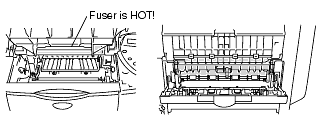
- After you have removed all the jammed paper, open the top cover and then close it again to start printing.
- The pickup roller or separation pad needs to be replaced. Please call your dealer for a replacement.
- If you are using an optional lower tray (LT-4000), please try to switch the upper and lower paper trays.
If you still continue to get a JAM error message, we recommend you buy new paper tray.
HL-7050, HL-7050N
If you need further assistance, please contact Brother customer service:
Content Feedback
To help us improve our support, please provide your feedback below.
Step 1: How does the information on this page help you?
Step 2: Are there any comments you would like to add?
Please note this form is used for feedback only.