DCP-J752DW
FAQs & Troubleshooting |

DCP-J752DW
Date: 05/04/2013 ID: faq00002481_017
Wrong Paper
The error message "Wrong Paper" is displayed when the paper size setting does not match the size of paper in the tray or the driver settings. Or, you did not set the paper guides in the tray to the indicators for the paper size you are using.
Follow the steps below to clear the message from the LCD:
- When you print photo or photo L size paper,click here to see information for loading photo size paper.
- When you print envelopes, click here to see imformation for loading envelopes.
Adjust the paper setting on your Brother machine
Follow the steps below to adjust the paper setting on your Brother machine:
- Press
 (Settings).
(Settings).
- Press
 (shows size of paper).
(shows size of paper).
- Press the Up or Down arrow key to display the paper size options.
- Press the option you want.
- Press
 (Home).
(Home).
Adjust the paper setting on your Computer
Follow the steps below to adjust the paper setting on your Computer:
- Delete any remaining jobs from the print queue.
Click here to see how to delete print jobs from the print queue.
- Next, you will need to open and then close the ink cartridge cover.
Pressing
 (Cancel) will only toggle beween the main LCD and the error message. It does not clear the error.
(Cancel) will only toggle beween the main LCD and the error message. It does not clear the error.
- Verify the paper settings for your document.
Depending on your application, the steps for setting the document's paper size will vary. From many applications, this setting can be accessed through the File => Page Setup => Paper Size menu. Please refer to your software's documentation or software vendor for instructions on how to adjust this setting.
The most common cause for this issue that the document size setting that is within the application DOES NOT match the paper size that is loaded within the machine's paper tray. It is very important that you adjust the application's document size.
- Make sure the correct size paper is inserted in the tray you are printing from, and the paper guides are adjusted to fit the proper length and width of the paper.
- When printing, you can often access and adjust the printer driver's properties.
The steps for accessing these settings differ depending on your Operating System and Application. From many applications, clicking Properties or Preferences within the print dialog box can access this setting.
- Media Type: Select the media type to print on. The machine changes the way it places dots depending on the selected media type. For the best print results, make sure to select the correct media type.
- Paper Size: This Printer Driver lets you select the size of paper and envelopes and also allows user defined sizes of paper.
(Windows)
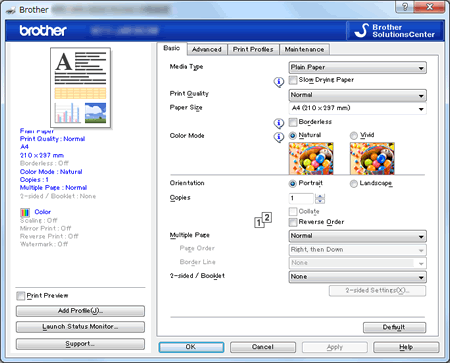
(Macintosh)
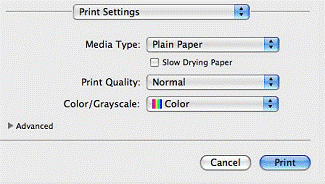
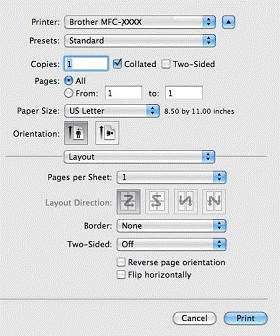
- Media Type: Select the media type to print on. The machine changes the way it places dots depending on the selected media type. For the best print results, make sure to select the correct media type.
- You need to adjust the machine's Paper Size setting.
Follow the steps below to adjust your Brother machine's Paper Size setting:
- Press
 (Settings).
(Settings).
- Press
 (shows size of paper).
(shows size of paper).
- Press the Up or Down arrow key to display the paper size options.
- Press Letter, Legal (for some countries), A4, A5, EXE (for some countries) or 4"x6" (10x15cm).
- Press
 (Home).
(Home).
- Press
DCP-J552DW, DCP-J752DW, MFC-J650DW, MFC-J870DW
If you need further assistance, please contact Brother customer service:
Content Feedback
Please note this form is used for feedback only.