HL-5070N
FAQs & Troubleshooting |

HL-5070N
Date: 26/09/2011 ID: faq00000063_014
Print on envelopes.
Do not use any of the following types of envelopes, as they will cause paper feed problems:
- Envelopes that are damaged, curled, wrinkled, or irregularly shaped
- Envelopes that are extremely shiny or highly textured
- Envelopes with clasps, snaps or tie strings.
- Envelopes with self-adhesive closures
- Envelopes of baggy construction
- Envelopes that are not sharply creased
- Embossed envelopes
- Envelopes that were previously printed by a laser printer
- Envelopes that are pre-printed on the inside
- Envelopes that cannot be arranged uniformly when placed in a pile
- Envelopes constructed with paper that exceeds the paper weight specifications for the printer.
- Poorly manufactured envelopes with edges that are not straight or consistently square.
- Envelopes with transparent windows, holes, cutouts or perforations.
Before printing envelopes, you must fan the stack of envelopes well to avoid paper jams and misfeeds.
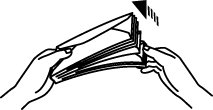
- Do not load different types of paper at the same time in the paper cassette because paper jams and misfeeds may occur.
- Do not print on envelopes using 2-Sided(Duplex) printing.
- For correct printing, you must select the same paper size from within your software application as the paper in the tray.
- If your application software does not support paper size selection in its print menu, you can change the paper size on the printer's control panel under the PAPER menu.
-
Select the Paper Size, Media Type, Paper Source, and other settings in the printer driver.
Media Type: Envelopes
Paper Source: Manual

- Open the back output tray, and then pull out the face-up output tray support if necessary.
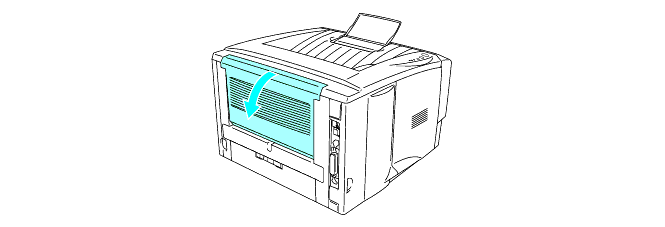
- Open the MP tray and lower it gently.
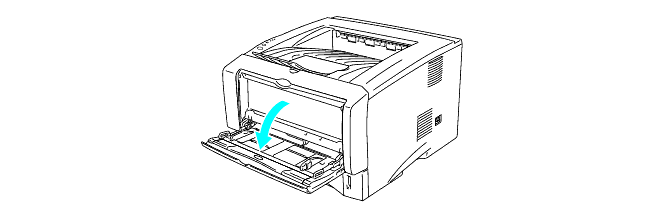
- Pull out the MP tray support flap.
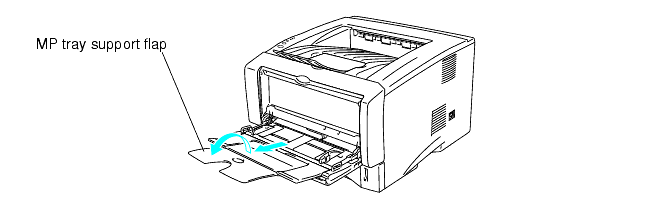
- Put the envelopes in the MP tray so that they touch the back of the tray and remain below the maximum paper mark (t).
Do not put more than 3 envelopes in the MP tray at any one time, or it may cause a jam.
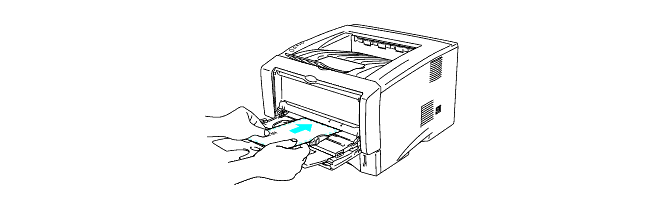
-
Press and slide the paper-width guide to fit the envelope size.
-
Send the print data to the printer.
- After you finish the print job, close the back output tray.
HL-5050, HL-5070N
If you need further assistance, please contact Brother customer service:
Content Feedback
To help us improve our support, please provide your feedback below.
Step 1: How does the information on this page help you?
Step 2: Are there any comments you would like to add?
Please note this form is used for feedback only.