HL-1850
FAQs & Troubleshooting |

HL-1850
Date: 26/09/2011 ID: faq00000063_018
Print on envelopes.
Do not use any of the following types of envelopes, as they will cause paper feed problems:
- Envelopes that are damaged, curled, wrinkled, or irregularly shaped
- Envelopes that are extremely shiny or highly textured
- Envelopes with clasps, snaps or tie strings
- Envelopes with self-adhesive closures
- Envelopes of baggy construction
- Envelopes that are not sharply creased
- Embossed envelopes
- Envelopes that were previously printed by a laser printer
- Envelopes that are pre-printed on the inside
- Envelopes that cannot be arranged uniformly when placed in a pile
- Envelopes constructed with paper that exceeds the paper weight specifications for the printer
- Poorly manufactured envelopes with edges that are not straight or consistently square
- Envelopes with transparent windows, holes, cutouts or perforations.
Before printing envelopes, you must fan the stack of envelopes well to avoid paper jams and misfeeds.
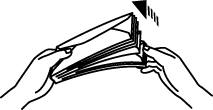
- Do not load different types of paper at the same time in the paper cassette because paper jams and misfeeds may occur.
- Do not print on envelopes using 2-Sided(Duplex) printing.
- For correct printing, you must select the same paper size from within your software application as the paper in the tray.
- If your application software does not support paper size selection in its print menu, you can change the paper size on the printer's control panel under the PAPER menu.
-
Open the Multi-purpose tray
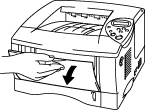
-
Unfold the Multi-purpose tray extension.

-
Open the Face up output tray.
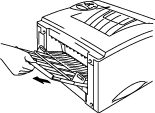
-
Place envelopes in the Multi-purpose tray so they touch the back of the tray and remain below the limit mark.
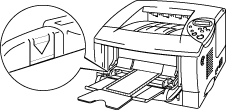
If DL size double-flap envelopes were creased after they have been printed, put in new DL size double-flap envelopes sideways, and print again.
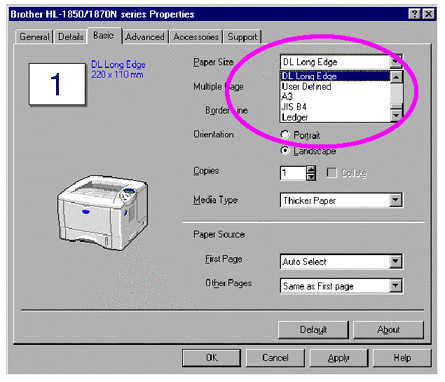
-
Press and slide the paper width adjuster to fit the envelope size.
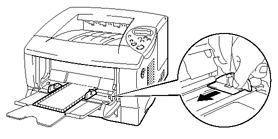
Make sure that neatly stacked envelopes are correctly seated in the Multi-purpose Tray; otherwise, envelopes may not be fed correctly, resulting in skewed printouts or paper jams.
-
Select the driver setting as follows:
Paper Size Media Paper Source Envelope Size Envelopes
Envelopes-Thin
Envelopes-ThickMP tray
HL-1850, HL-1870N
If you need further assistance, please contact Brother customer service:
Content Feedback
Please note this form is used for feedback only.