HL-1470N
FAQs & Troubleshooting |

HL-1470N
Date: 22/05/2009 ID: faq00000273_018
How do I clean the inside of the printer and Drum Unit?
Clean the inside of the printer (scanner window) and Drum unit as follows:
Do NOT use flammable substances or any type of spray to clean the inside or outside of the machine. Doing this may cause a fire or electrical shock.
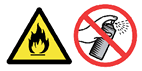
- Turn off the power switch and unplug the power cord.
There are high voldtage electrodes inside the printer. Before cleaning the printer, make sure you have turned off the power switch and unplugged the power cord from the outlet.
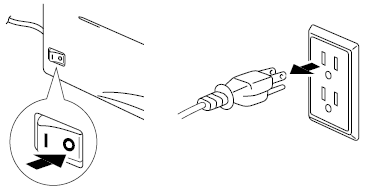
- Open the front cover of the printer and take the drum unit assembly out of the printer.
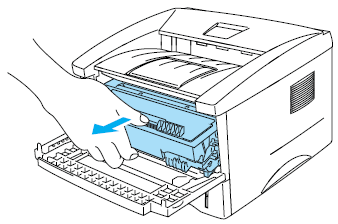
After you have just used the printer, some internal parts of the printer are extremely hot. When you open the front cover of the printer, never touch the shaded parts shown in the following irustration.
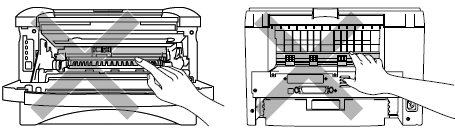
- Gently wipe the scanner window with a soft dry cloth.
- Do not touch the scanner window with you fingures.
- Do not wipe the scaner window with cleaning alchol (isophorol).
- We recommend that you put the drum unit and toner cartridge assembly on a piece of disposable paper or cloth in case you accidentally spill or scatter toner.
- Handle the toner cartridge carefully. If toner scatters on your hands or clothes, wipe or wash it off with cold water at once.
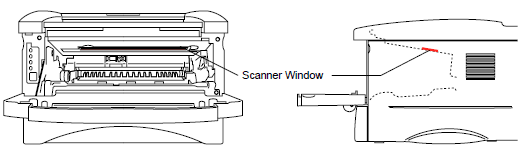
- Clean the primary corona wire inside the drum unit by gently sliding the green tab from left to right and right to left several times. After cleaning, return the tab to the home position (
 ).
).
Be sure to return the tab to the home position (
 ) . If you do not, printed pages may have a vertical stripe.
) . If you do not, printed pages may have a vertical stripe.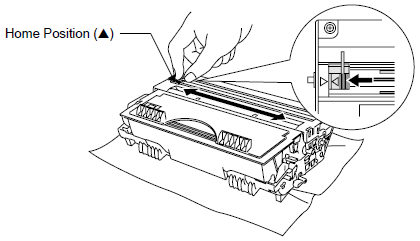
- Install the drum unit assembly into the printer.
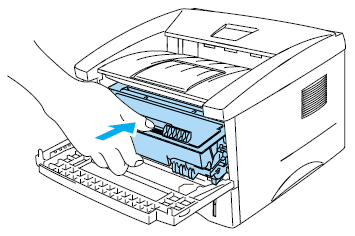
- Close the front cover.
- Plug in the power cord and turn the printer power switch back on.
HL-1230, HL-1240, HL-1250, HL-1270N, HL-1430, HL-1440, HL-1450, HL-1470N
If you need further assistance, please contact Brother customer service:
Content Feedback
Please note this form is used for feedback only.