PT-2730
FAQs & Troubleshooting |

PT-2730
Date: 01/03/2023 ID: faqp00100059_000
How to create a label containing a bar code/QR code (P-touch Editor 5.1 for Mac)
The method of creating a label with "CODE 39" is described below:
-
Start P-touch Editor.
You can download P-touch Editor from the [Downloads] section of this website.
-
Click Insert - Bar Code....

-
Click the Protocol tab and select CODE39.
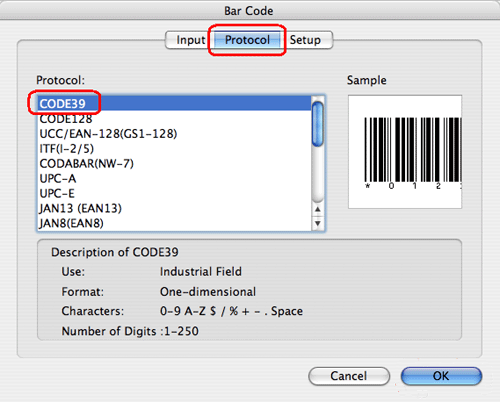
Select QR Code or Micro QR Code in the Protocol tab to create a QR code.
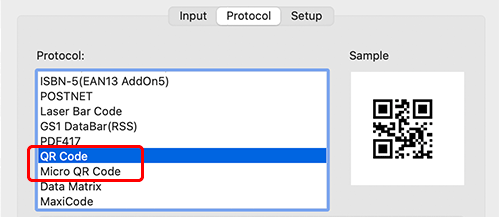
-
Click the Input tab. Type the bar code data in the Data: edit box, and then click OK.
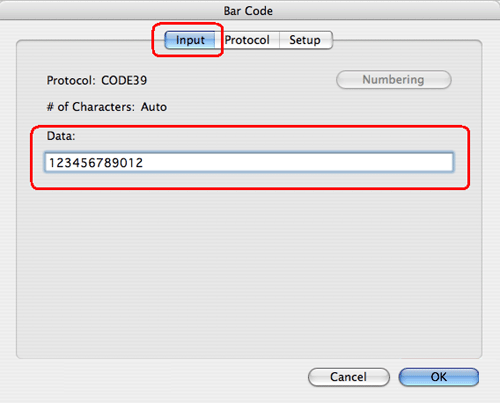
-
The bar code will be inserted on the label. Adjust the size and position of the bar code, and then print the label.
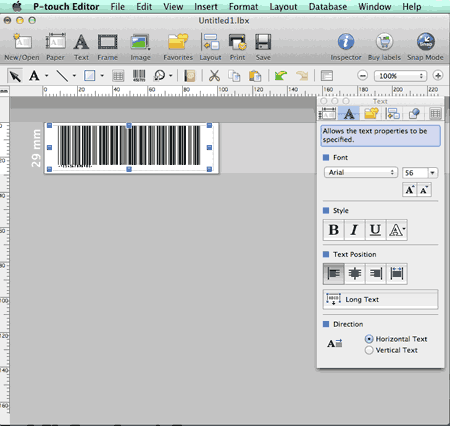
PT-2700, PT-2730, PT-3600, PT-9500PC, PT-9600, PT-9700PC, PT-9800PCN, PT-D450, PT-D600, PT-E550W, PT-P700, PT-P750W, PT-P900W, PT-P950NW, QL-1050, QL-1050N, QL-1060N, QL-500, QL-550, QL-570, QL-580N, QL-650TD, QL-700, QL-720NW, QL-800, QL-820NWB
If you need further assistance, please contact Brother customer service:
Content Feedback
To help us improve our support, please provide your feedback below.
Step 1: How does the information on this page help you?
Step 2: Are there any comments you would like to add?
Please note this form is used for feedback only.