HL-3450CN
FAQs & Troubleshooting |

HL-3450CN
Date: 27/01/2014 ID: faq00000131_002
What is the optional DX-3400 used for and how do I install it?
The following paper sizes can be used for the Duplex Unit:
330 x 483 mm (13 x 19"), A3, A4, B4, B5
Executive, Ledger, Legal, Letter
- The Lower Tray Unit must be connected before you install the Duplex Unit.
- When you perform maintenance on the printer, open the Duplex Top Cover Assembly first.
- When you want to open the Rear Access Cover of the printer, open the Duplex Lower Cover and the inside unit.
Follow the instructions below to install DX-3400.
-
Turn the printer off, and then unplug the power cord from the AC outlet.
-
Remove the Fuser Cover that is located at the rear top of the printer. Remove the Rear Caps (2 pieces) from the fuser unit. We recommend you remove those caps with a coin or a screwdriver.
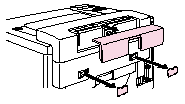
-
Remove the left hand side cover of the Lower Tray Unit.
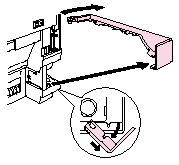
-
Remove the Back caps (2 pieces) of the Lower Tray Unit. Push down lightly on the caps and slide them to the rear of the printer to remove them.
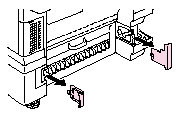
-
Use the handholds of the Duplex Unit to lift the Duplex Unit up.
Ensure that the Duplex Cover Top Assembly is aligned and latched straight with the lower part of the duplex unit.
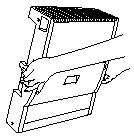
-
Insert the fixing pins at the sides of the Duplex Unit into the installation grooves in the Lower Tray Unit.
Make sure that the Rear Cover of the Lower Tray Unit is closed.
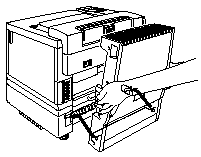
-
Secure the pawls of the Duplex Unit into the rectangular holes in the back of the printer.
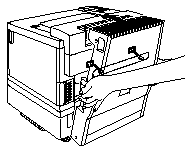
-
Open the Duplex Cover Top Assembly.
-
Securely connect the Duplex Unit and the Printer with the thumb screws (2 pieces).
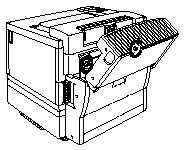
-
Close the Duplex Cover Top Assembly.
-
Connect the connector cable to the upper connector on the printer.
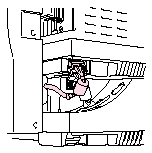
-
Fit the left hand side cover of the Lower Tray Unit to the Lower Tray Unit.
-
Plug the power cord into the AC outlet, and then turn the printer on.
HL-3450CN
Do you need any further assistance?
Content Feedback
Please note this form is used for feedback only.