MFC-J6510DW
FAQs & Troubleshooting |

MFC-J6510DW
Date: 09/07/2013 ID: faq00000569_007
Glossy Paper does not feed correctly.
This problem is common when using paper that exceeds the recommended thickness for the machine.
To correct the feeding problem, add more paper to the paper tray. If the paper feed does not improve, check the following steps.
Step 1. Check your paper
- Refer to "User's Guide" in the Manuals section for information on acceptable glossy paper for your Brother machine.
- To get the best print quality, we suggest using Brother Premium Glossy Paper.
Step 2. Verify the paper is loaded correctly
- Load glossy paper with the shiny side facing down. The coated side of glossy paper is shiny. Avoid touching the shiny (coated) side.
- If you are using Brother Premium Glossy Paper, load the Brother glossy paper with the instruction sheet (support sheet provided in the paper packaging) at the bottom of the stack. This helps with this problem.
- Gently put the paper into the paper tray print side down and top edge in first. Check that the paper is flat in the tray.
Be careful that you do not push the paper in too far, it may lift at the back of the tray and cause feed problems.
Step 3. Clean the Paper Pick-up Roller
NOTE: Illustrations shown below are from a representative product and may differ from your Brother machine.
- Unplug the machine from the AC power outlet (electrical socket).
- Pull the paper tray completely out of the machine.
If the machine starts multiple-feeding the last few sheets of paper in the tray, clean
the Base Pad (1) with a soft lint-free cloth moistened with water.
After cleaning, wipe the pad with a dry, soft lint-free cloth to remove all moisture.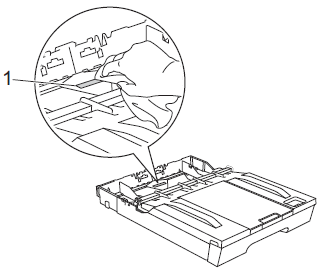
- Open the Jam Clear Cover (1) at the back of the machine.
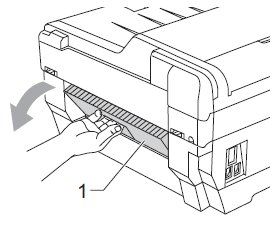
- Clean the Paper Pick-up Rollers (1) with a soft lint-free cloth moistened with water.
Slowly turn the rollers so that the whole surface is cleaned.
After cleaning, wipe the rollers with a dry, soft lint-free cloth to remove all moisture.
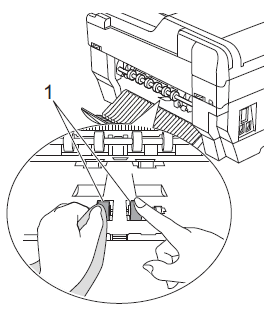
- Clean the Back Paper Feed Rollers (1) with a soft lint-free cloth moistened with water.
Slowly turn the rollers so that the whole surface is cleaned.
After cleaning, wipe the rollers with a dry, soft lint-free cloth to remove all moisture.
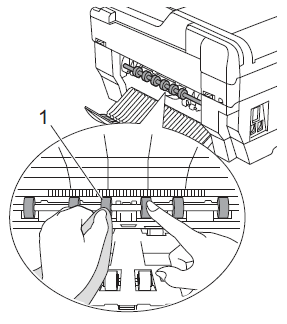
Do not touch the metal shaft.
- Close the Jam Clear Cover. Make sure the cover is closed completely.
- Put the paper tray firmly back in the machine.
- Re-connect the power cord.
If your Brother machine has a manual feed slot, also try feeding the paper using the manual feed slot.
If the problem did not improve, please contact Brother Customer Service from "Contact Us".
Content Feedback
Please note this form is used for feedback only.