HL-L2365DW
FAQs & Troubleshooting |

HL-L2365DW
Date: 24/03/2016 ID: faq00000307_027
Jam Tray (1)
If a paper jam occurs inside the paper tray, follow these steps:
NOTE: Illustrations shown below are from a representative product and may differ from your Brother machine.
.gif) |
You can see the steps with video clips.
|
-
Pull the paper tray completely out of the machine.
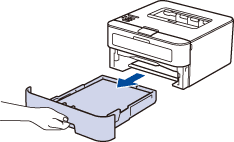
-
Slowly pull out the jammed paper.
Pulling the jammed paper downward using both hands allows you to remove the paper more easily.
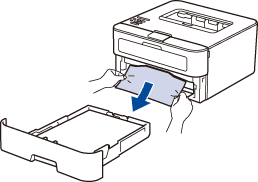
Make sure that the paper is below the maximum paper mark ( ) .
) .
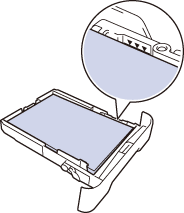
-
Slide the paper guides to fit the paper size.

- Put the paper tray firmly back in the machine.
Content Feedback
To help us improve our support, please provide your feedback below.
Step 1: How does the information on this page help you?
Step 2: Are there any comments you would like to add?
Please note this form is used for feedback only.