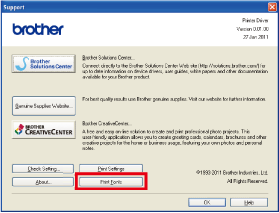HL-5450DN
FAQs & Troubleshooting |

HL-5450DN
Date: 25/04/2013 ID: faq00000572_003
Print a list of the internal fonts.
Please follow the steps below to print a list of the internal fonts:
Using the control panel button:
- Turn off the machine's power switch.
-
Make sure that the front cover is closed and the power cord is plugged in.
- Hold down Go as you turn on the power switch. Keep Go pressed down until all the LEDs light up and then the Ready LED will be turned off.
- Release Go. Make sure that all the LEDs are off.
- Press Go twice. The machine will print a list of the internal fonts.
Using the printer driver (Only for Windows users):
If you are using Brother's Windows printer driver, you can print a list of the internal fonts as follows:
- Open the Printing Preferences dialog.
Please refer to the FAQ "Change the printer driver settings (For Windows)".
- Click the Basic tab and then Support.
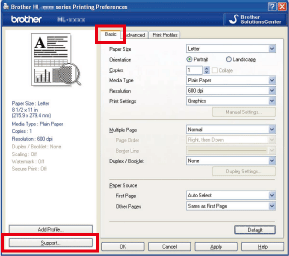
- Click Print Fonts.
HL-5440D, HL-5450DN
If you need further assistance, please contact Brother customer service:
Content Feedback
To help us improve our support, please provide your feedback below.
Step 1: How does the information on this page help you?
Step 2: Are there any comments you would like to add?
Please note this form is used for feedback only.