HL-2040
FAQs & Troubleshooting |

HL-2040
Date: 24/08/2006 ID: faq00000063_006
How do I print envelopes from the manual feed slot in Windows® applications?
Use the following steps for printing on envelopes.
-
Select the Paper Size, Media Type, and Paper Source in the printer driver.
If you are using Envelope #10, select Com-10 from the Paper Size. For other envelopes, which are not in the selection of the printer driver, such as Envelope #9 or Envelope C6, use User Defined Size. Select Envelope in the Media Type. Select Manual in Paper Source, First Page.
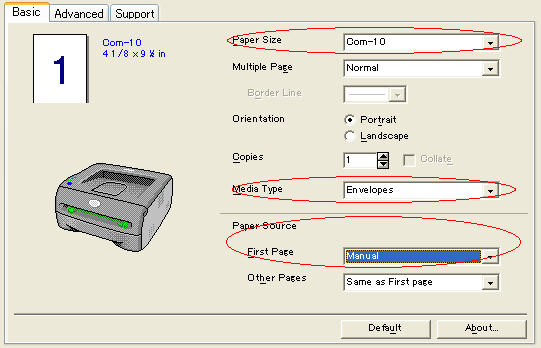
-
Send the print data to the printer.
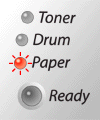
The Paper LED will flash indicating No Paper Fed Manual Feed Slot. The Paper LED will flash until you put an envelope in the manual feed slot.
-
Lift up the support flap on the top of the printer to prevent the envelope from sliding off the facedown output tray.
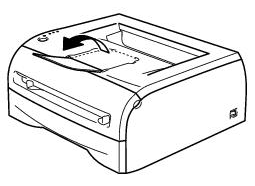
If you choose not to lift up the output tray support flap, we recommend that you remove the envelopes as soon as they come out of the printer.
-
Using both hands, slide the manual feed slot paper guides to the width of the envelope you are going to use.
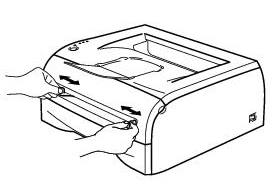
-
Using both hands, put one envelope in the manual feed slot until the front edge of the envelope touches the paper feed roller. When you feel the machine pull in the envelope, let go.
Put the envelope into the manual feed slot with the side to be printed face up. Make sure the envelope is straight and in the proper position in the manual feed slot. If it is not the envelope may not be fed properly, resulting in a skewed printout or paper jam. Do not put more than one envelope in the manual feed slot at any one time as it may cause a jam. If you put an envelope in the manual feed slot before the printer is in the Ready State with the Paper LED flashing, the envelope may be ejected without being printed on.
-
If you are printing more than one envelope, put the next envelope in the manual feed slot as in Step 5 above, after each printed envelope comes out of the printer.
Envelope joints that are sealed by the manufacturer should be secure. All sides of the envelope should be properly folded without wrinkles or creases. Remove each envelope immediately after printing. Stacking envelopes may cause the envelope to jam or curl. For types of envelopes to avoid, refer to the User's Guide page 1-16.
HL-2030, HL-2040, HL-2070N
If you need further assistance, please contact Brother customer service:
Content Feedback
Please note this form is used for feedback only.