HL-2040
FAQs & Troubleshooting |

HL-2040
Date: 20/03/2012 ID: faq00002517_001
The Toner LED is still on or flashing after replacing the toner cartridge, or the status monitor continues to display the message "Toner Low" or "Toner Life End".
If the Toner LED is still on or flashing or the status monitor continues to display the message Toner Low or Toner Life End after installing a toner cartridge, please follow the steps below to solve the problem.
Step 1: Verify that you didn't replace incorrect consumable by mistake.
The Brother machines have similar consumables as the toner cartridge and the drum unit. Verify you did not replace the drum unit, but the toner cartridge. If you want to know their difference, refer to "What is the difference between the toner cartridge and the drum unit?"
Step 2: Verify you are using a NEW Brother toner cartridge.
When replacing the toner cartridge, you MUST install a brand new, unused genuine Brother toner cartridge in order to reset the toner status. Swapping toner cartridges from one machine to another or installing a partially used toner cartridge may cause this problem. Brother machines control their image quality for the most suitable print quality by monitoring toner consumption. If you install a partially used toner cartridge, your Brother machine is unable to recognize toner consumption correctly which will cause this problem. Therefore, when you replace the toner cartridge, please use a brand new toner cartridge, not a partially used toner cartridge from another machine.
Step 3: Verify you are using a GENUINE Brother toner cartridge.
For optimum performance, use only new genuine Brother brand consumables which are specially formulated to ensure top print quality. Printing with non-Brother genuine toner cartridges may reduce not only the print quality but also the performance quality and life of the machine. If damage is caused to the drum unit or other parts of the machine as a result of using non Brother brand products, any repairs required as a result will not be covered by the Brother limited warranty.
Step 4: Verify the toner cartridge is installed correctly.
If you install a new genuine Brother toner cartridge but the Toner LED is still on or flashing, or the status monitor continues to display the message Toner Low or Toner Life End, the toner cartridge may not be installed correctly.
Please follow the steps below to reinstall the toner cartridge:
- Open the front cover by pulling the tabs on the left and right side of the printer towards you.
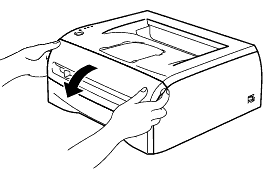
- Lift the drum unit slightly and pull it out. Place the drum unit on a piece of disposable paper or cloth to avoid spilling and scattering the toner.
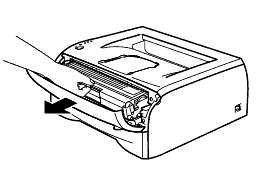
- Remove the toner cartridge from the drum by holding down the lock lever (blue tab) on the left side of the drum unit and lift the toner out.

Handle the toner cartridge carefully. If toner scatters on your hands or clothes, immediately wipe or wash it off with cold water.
- Gently rock the toner cartridge from side to side five or six times to distribute the toner evenly inside the cartridge.
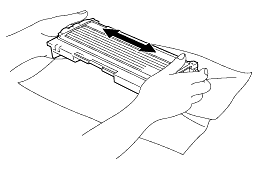
- Place the toner cartridge into the drum (be sure it clicks into place).
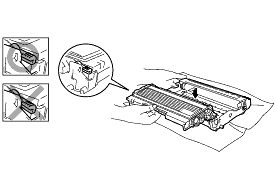
- Clean the primary corona wire inside the drum unit by gently sliding the blue tab on the top of the cartridge from left to right several times. Return the blue tab to the home position before reinstalling the drum unit assembly.
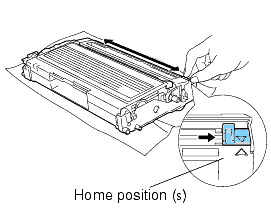
- Put the drum unit and toner cartridge assembly back into the printer. Close the front cover making sure it latches on both sides.
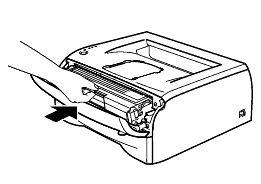
Do not turn off the printer nor open the front cover for approximately 5 seconds right after you replaced the toner cartridge.
If the problem continues, please contact Brother Customer Service from "Contact Us".
HL-2030, HL-2035, HL-2040, HL-2070N
If you need further assistance, please contact Brother customer service:
Content Feedback
Please note this form is used for feedback only.