PT-P750W
FAQs & Troubleshooting |

PT-P750W
Date: 27/11/2020 ID: faqp00100007_000
The printed label is shorter or longer than the actual label data.
For Windows:
You can adjust the length by using the Printer Setting Tool.
-
Open the Printer Setting Tool.
Refer to "Using the Printer Setting Tool (for Windows)".
-
Click Device settings.
The Device settings window appears.
-
Select a value for Length adjustment in Calibration from the drop-down list.
The available values are: +3%, +2%, +1%, 0%, -1%, -2% and -3%.
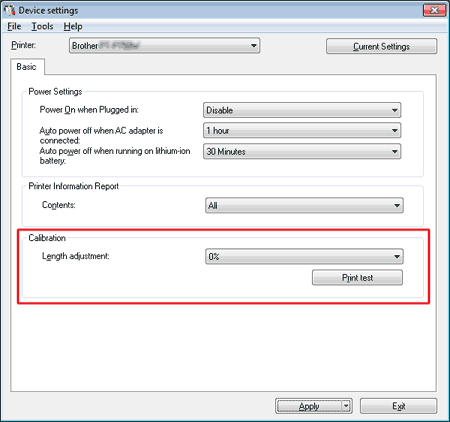
For Mac:
You can adjust the length by using the P-touch Utility. (For macOS 10.15 or earlier)
For PT-D800W/E800W:
Use the Printer Setting Tool. (Refer to "Using the Printer Setting Tool (for Mac)".)
-
Open the P-touch Utility.
Refer to "Using the P-touch Utility".
-
Click Print tab.
-
Select a value for Settings in Length adjustment from the drop-down list.
The available values are: +3%, +2%, +1%, 0%, -1%, -2% and -3%.
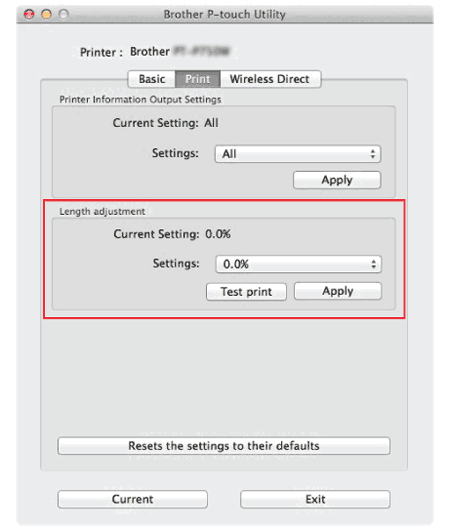
Related FAQs
PT-D800W, PT-P750W
If you need further assistance, please contact Brother customer service:
Content Feedback
To help us improve our support, please provide your feedback below.
Step 1: How does the information on this page help you?
Step 2: Are there any comments you would like to add?
Please note this form is used for feedback only.