QL-700
FAQs & Troubleshooting |

QL-700
Date: 13/05/2020 ID: faqp00000403_004
How do I create a Banner Label using DK-22205 or similar? (P-touch Editor 5.x for Windows)
Create a banner using White Continuous Length Paper Tape 62 mm (DK-22205).
-
Insert the DK roll
Insert the "White Continuous Length Paper Tape 62mm" into your printer.

-
Select the Tape settings
Start P-touch Editor and create a new label layout. Click to show the Paper Property bar. Check if that 62mm (2-3/7") is selected. You can also set the length, margins, and the orientation here.
to show the Paper Property bar. Check if that 62mm (2-3/7") is selected. You can also set the length, margins, and the orientation here.
<Using Express mode as an example>
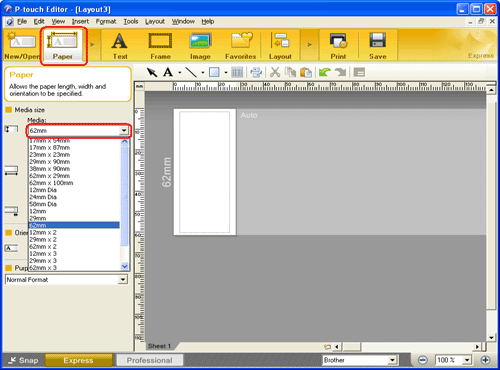
-
Add clip art to the banner
Click on [Insert] - [Picture] - [Clip Art,,,].
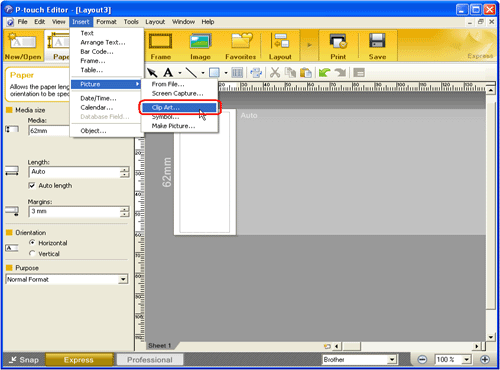
The Clip Art Gallery dialog box appears. Select a piece of clip art and click the [OK] button.
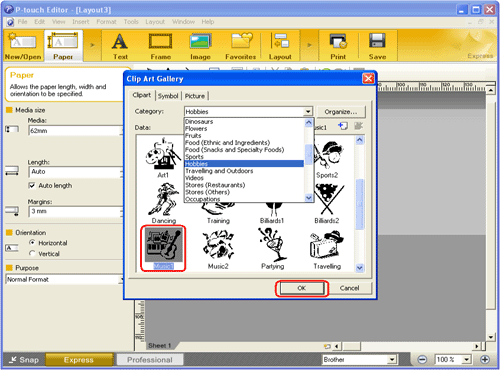
-
Enter the text
Click on the Command bar to create a text box, and then enter the text.
on the Command bar to create a text box, and then enter the text.
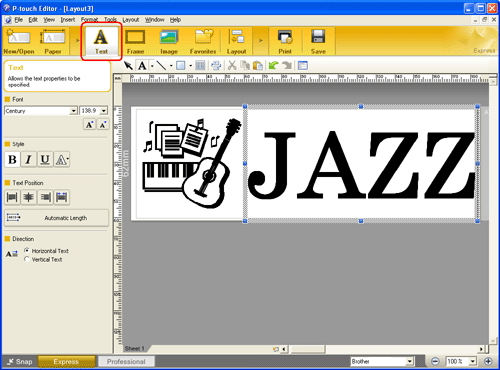
-
Print the label
Click to print the label.
to print the label.
Completed label
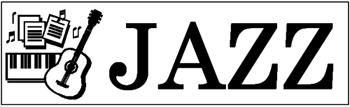
Peel the printed label from backing and apply the label.
QL-1050, QL-1050N, QL-1060N, QL-580N, QL-700, QL-720NW, QL-800, QL-810W, QL-820NWB
If you need further assistance, please contact Brother customer service:
Content Feedback
To help us improve our support, please provide your feedback below.
Step 1: How does the information on this page help you?
Step 2: Are there any comments you would like to add?
Please note this form is used for feedback only.