PE-DESIGN 11
FAQs & Troubleshooting |

PE-DESIGN 11
Date: 14/02/2019 ID: faqh00101393_000
When tansferring an embroidery data to the embroidery machine, the message "Cannot save this file which is marked Read-Only. Save the file with another file name." appears.
Run a program once as an administrator by performing one of the following two methods.
Method 1 : Starting up the application from the icon on Desktop
Method 2 : Starting up the application from the [Start] screen or [Apps] view
Method 1 : Starting up the application from the icon on Desktop
-
Right-click the program icon of PE-DESIGN 11 (Layout & Editing) on Desktop.
-
Choose Run As Administrator in the menu that appeared.
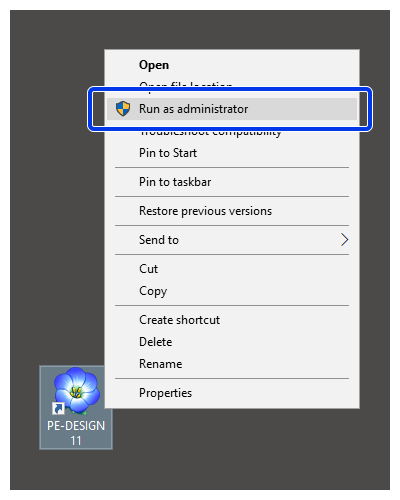
If User Account Control message appears, click Yes.
Method 2 : Starting up the application from the [Start] screen or [Apps] view
Windows 10
-
Click Start button to display the list of applications.
-
Right-click [PE-DESIGN 11 (Layout & Editing)], which appears under the title [PE-DESIGN 11].
-
Choose Run As Administrator in the menu that appeared.
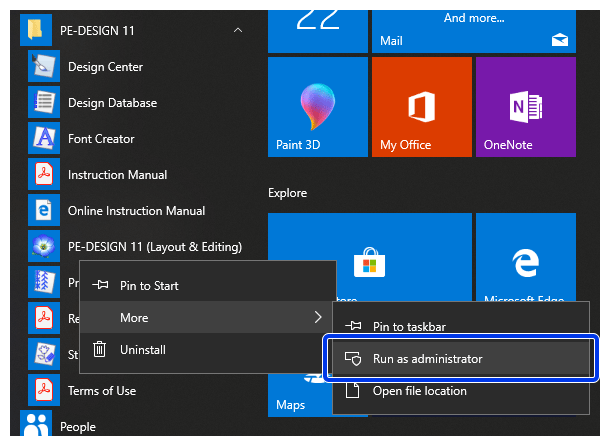
If User Account Control message appears, click Yes.
Windows 8.1
-
Click the down arrow in the lowerleft corner of the [Start] screen to display the list of applications.
-
Right-click [PE-DESIGN 11 (Layout & Editing)], which appears under the title [PE-DESIGN 11].
-
Choose Run As Administrator in the menu that appeared.
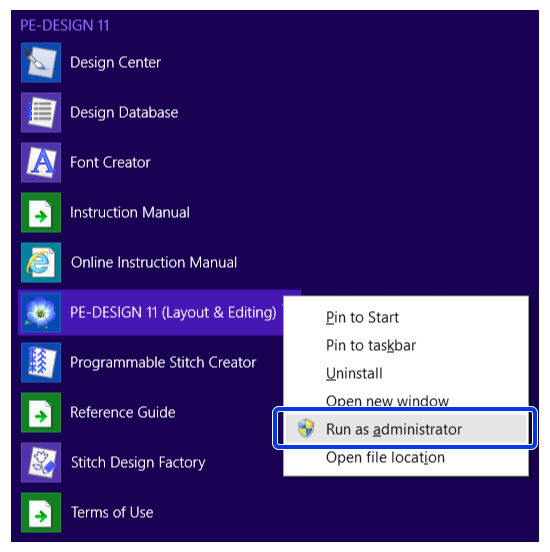
If User Account Control message appears, click Yes.
Windows 7
-
Click Start button, and then click All Programs and [PE-DESIGN 11] in the list of applications.
-
Right-click [PE-DESIGN 11 (Layout & Editing)], which appears under the title [PE-DESIGN 11].
-
Choose Run As Administrator in the menu that appeared.
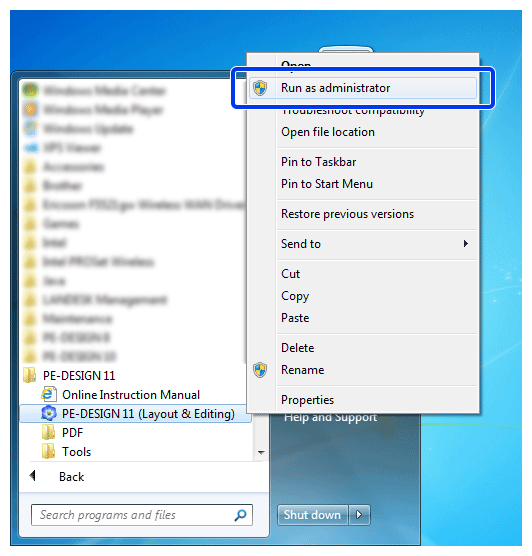
If User Account Control message appears, click Yes.
Related FAQs
- The wireless network connection cannot be set up between the embroidery machine and the computer with PE-DESIGN 11.
- The embroidery design data cannot be transferred from PE-DESIGN 11 to the embroidery machine via the wireless network.
- The sewing stitch design data cannot be transferred from PE-DESIGN 11 to the sewing machine via the wireless network.
- The embroidery design cannot be imported to the design page on PE-DESIGN 11 from the embroidery machine via the wireless network.
PE-DESIGN 11
If you need further assistance, please contact Brother customer service:
Content Feedback
Please note this form is used for feedback only.