DCP-J125
FAQs & Troubleshooting |

DCP-J125
Date: 16/05/2023 ID: faq00002740_000
My Brother machine's PhotoCapture Center® will not recognize my memory card.
If your Brother machine does not recognize your memory card, follow these steps:
-
Make sure the memory card you're attempting to use is compatible with the Brother machine.
Your Brother machine has media drive slots for use with the following popular digital camera media:-
Memory Stick™
-
Memory Stick PRO™
-
Memory Stick Duo™
-
Memory Stick PRO Duo™
-
SecureDigital™
- SecureDigital HD™
-
Memory cards other than those specified above are not compatible with your Brother machine.
-
Mini SD™ and micro SD™ cards can be used with an adapter.
-
Memory Stick Micro™ can be used with a Memory Stick Micro™ adapter.
- Adapters are not included with the Brother machine. Contact a third-party supplier for adapters.
-
Memory Stick™
-
Make sure you are inserting the memory card in the correct slot:
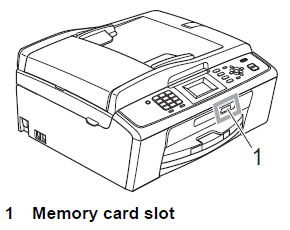
Slot Compatible memory cards Upper slot
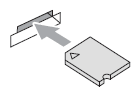

Memory Stick™
Memory Stick PRO™
Memory Stick Duo™
Memory Stick PRO Duo™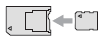
Memory Stick Micro™
(Adapter required)Lower slot
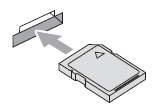

SD
SDHC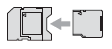
mini SD (Adapter required)
micro SD (Adapter required)Do not insert a Memory Stick Duo in the Brother machine's lower SD slot. Doing so may damage your machine. -
If your Brother machine's LCD gets stuck on a status message such as "Loading" or "Reading Memory Card," the memory card you're using is not compatible with the machine.
Make sure you only use memory cards that meet the above-listed specifications.
-
If your Brother machine's LCD displays an error message, follow the applicable procedure below to clear it:
-
Media Error: This message will appear if you insert a bad or unformatted media card, or when there is a problem with the media card. To clear this error, remove the media card from your Brother machine.
-
Out of Memory: This message will appear if you are working with images that are too large for your Brother machine's memory.
- No File: This message will appear if you try to access a media card that does not contain a .JPG file.
-
Media Error: This message will appear if you insert a bad or unformatted media card, or when there is a problem with the media card. To clear this error, remove the media card from your Brother machine.
DCP-J125, MFC-J220
If you need further assistance, please contact Brother customer service:
Content Feedback
To help us improve our support, please provide your feedback below.
Step 1: How does the information on this page help you?
Step 2: Are there any comments you would like to add?
Please note this form is used for feedback only.