MFC-8860DN
FAQs & Troubleshooting |

MFC-8860DN
Date: 15/05/2006 ID: faq00002068_000
When scanning the documents to an FTP server located locally on my network or on the internet, I get a transmission error. What can I do?
Please check to see if the Host Address and port number are entered properly in the Administrator Settings of Web Based Management. The Host Address is the domain name of the FTP server. Enter the Host Address (ex. ftp.example.com) (up to 60 characters) or the IP address (ex. 192.23.56.189).
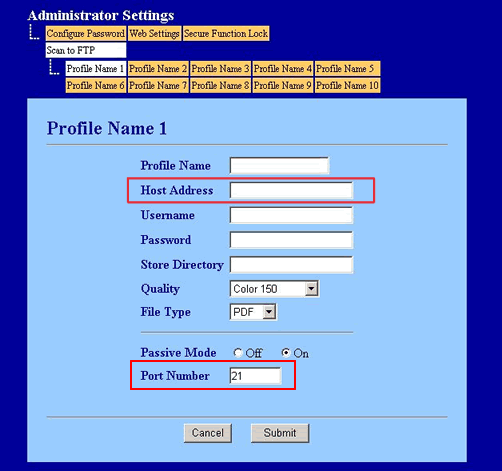
Follow the steps below to verify the host address and port number are entered correctly:
- To use Web Based Management, type http://IP address on the machine/ into your web browser.
- Click on Administrator Settings at the top of the page.
- You will be prompted for the administrator user name and password.
Enter this information and click ok.
(NOTE: Default user name is "admin", and the default password is "access".) - In the "Administrator Settings" page, click on "Scan to FTP".
- Click on the profile you wish to edit.
- Verify the "Host Address" is entered correctly and the "Port number" is the correct port for the server. Port 21 is the default port selected.
DCP-8065DN, MFC-8460N, MFC-8860DN
If you need further assistance, please contact Brother customer service:
Content Feedback
To help us improve our support, please provide your feedback below.
Step 1: How does the information on this page help you?
Step 2: Are there any comments you would like to add?
Please note this form is used for feedback only.