HL-8050N
FAQs & Troubleshooting |

HL-8050N
Date: 05/06/2014 ID: faq00000755_000
I am using Windows/ Mac OS 8.x-9.x. When I print from Adobe® Illustrator® with PCL printer driver, text and images are jagged.
(Windows)
To solve this problem, do the following.
-
From the Adobe® Illustrator® application, select File => Print.
-
Check off Bitmap Printing option.
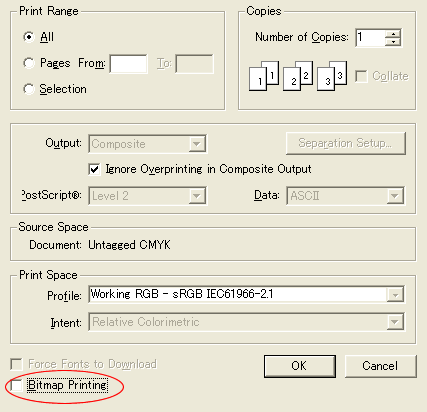
(MacOS 8.x-9.x)
Follow the steps below:
1. Change Resolution.
-
Open the Print dialog. While pressing the Apple, Control and Option keys at the same time, click the Help button in the dialog. The window below appears.
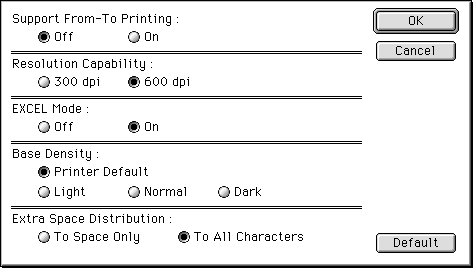
-
Change Resolution Capability to 600 dpi and click OK.
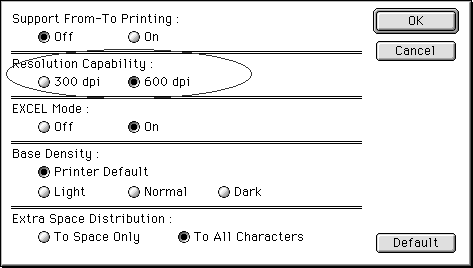
-
Click Apple Menu => Control Panel => Appearance.
-
Click the Font tab.
-
Enable the Smooth all fonts on screen option.
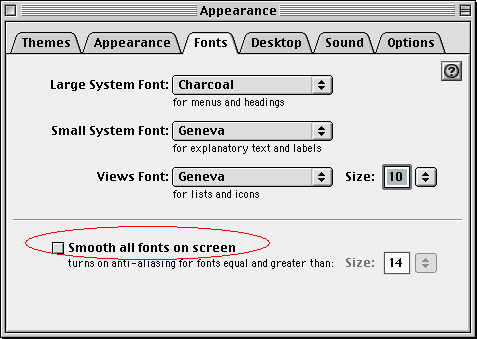
2. Change Gray Scale setting.
-
Check off the Gray Scale setting in the printer dialog.

-
Set a higher Resolution.
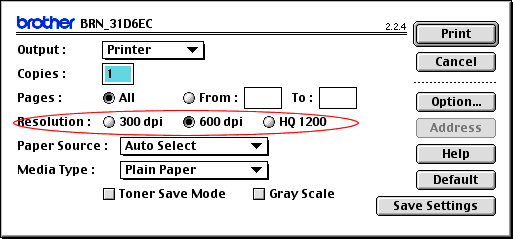
If you experience problems with other applications, please change the Resolution Capability to the original setting and enable the Gray Scale setting.
HL-2040, HL-2070N, HL-5240, HL-5240L, HL-5250DN, HL-5270DN, HL-6050DN, HL-7050, HL-8050N
If you need further assistance, please contact Brother customer service:
Content Feedback
To help us improve our support, please provide your feedback below.
Step 1: How does the information on this page help you?
Step 2: Are there any comments you would like to add?
Please note this form is used for feedback only.