DCP-T310
FAQs & Troubleshooting |

DCP-T310
Date: 26/02/2013 ID: faq00000716_001
Scan an image and insert it into an Office 2007 application. (For Windows Vista or later)
Refer to the steps below for information on inserting a scanned image into an Office 2007 application.
How to scan an image and save it:
- Open the "Clip organizer".
(Start->All Programs->Microsoft Office->Microsoft office tools->Microsoft Clip Organizer) - Choose the "File" menu, point to Add Clips to Organizer, and then click From Scanner or Camera.
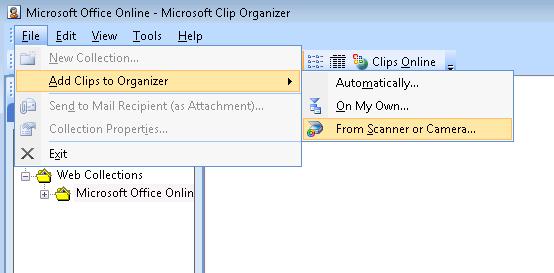
- In the Insert Picture from Scanner or Camera dialog box, under Device, choose the scanner.
- Click Insert and save the scanned image in the directory of your choice.
How to insert the scanned image in the Office 2007 applications:
- Open the Office 2007 applications.
- Click "Picture" or "Clip Art" in the "Insert" menu and choose the scanned image file. (Below is an example of Word 2007)

DCP-135C, DCP-145C, DCP-165C, DCP-195C, DCP-350C, DCP-375CW, DCP-385C, DCP-560CN, DCP-585CW, DCP-6690CW, DCP-7010, DCP-7010L, DCP-7025, DCP-7030, DCP-7045N, DCP-8060, DCP-8065DN, DCP-8070D, DCP-9010CN, DCP-9040CN, DCP-J105, DCP-J125, DCP-J140W, DCP-T300, DCP-T310, DCP-T500W, DCP-T510W, DCP-T710W, MFC-235C, MFC-250C, MFC-255CW, MFC-465CN, MFC-490CW, MFC-5860CN, MFC-6490CW, MFC-7320, MFC-7420, MFC-7440N, MFC-7820N, MFC-795CW, MFC-8220, MFC-8370DN, MFC-8380DN, MFC-8460N, MFC-8510DN, MFC-8860DN, MFC-8880DN, MFC-8910DW, MFC-8950DW, MFC-9120CN, MFC-9140CDN, MFC-9320CW, MFC-9330CDW, MFC-9440CN, MFC-9460CDN, MFC-9840CDW, MFC-990CW, MFC-9970CDW, MFC-J200, MFC-J220, MFC-J2320, MFC-J2330DW, MFC-J2720, MFC-J2730DW, MFC-J3530DW, MFC-J3930DW, MFC-J6510DW, MFC-L5700DN, MFC-L5900DW, MFC-L6900DW, MFC-L8600CDW, MFC-L8690CDW, MFC-L8850CDW, MFC-L9570CDW, MFC-T910DW
If you need further assistance, please contact Brother customer service:
Content Feedback
Please note this form is used for feedback only.