HL-5440D
FAQs & Troubleshooting |

HL-5440D
Date: 11/05/2012 ID: faq00000306_010
Jam MP Tray
Please follow the steps below to clear the message "Jam MP Tray".
NOTE: Illustrations shown below are from a representative product and may differ from your Brother machine.
- Remove the paper from the MP tray.
- Remove any jammed paper from in and around the MP tray.
-
Fan the paper stack, and then put it back in the MP tray.
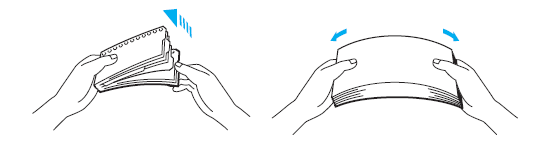
-
When loading paper in the MP tray, make sure that the paper stays under the maximum paper height guides(1) on both sides of the tray.
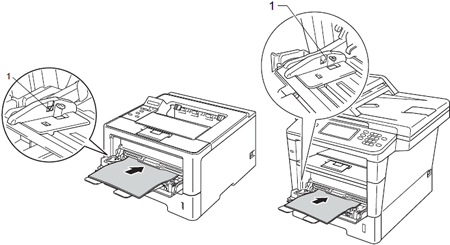
-
Press Go or Start to resume printing.
Related FAQs
HL-5440D, HL-5450DN, HL-6180DW, MFC-8510DN, MFC-8910DW, MFC-8950DW
If you need further assistance, please contact Brother customer service:
Content Feedback
To help us improve our support, please provide your feedback below.
Step 1: How does the information on this page help you?
Step 2: Are there any comments you would like to add?
Please note this form is used for feedback only.