MFC-7440N
FAQs & Troubleshooting |

MFC-7440N
Date: 10/05/2013 ID: faq00000208_022
How do I clean the corona wire?
If you have print quality problems, clean the corona wire as follows:
Do NOT use flammable substances near the machine. Do NOT use any type of spray to clean the inside or outside of the machine. Doing this may cause a fire or electrical shock.
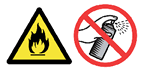
- Turn off the machine's power switch.
Unplug the telephone line cord first (for MFC users) and disconnect all cables, and then unplug the power cord from the AC power outlet.
- Open the front cover.

- Slowly take out the drum unit and toner cartridge assembly.
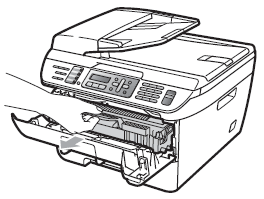
- We recommend that you place the drum unit and toner cartridge assembly on a clean, flat surface with a sheet of disposable paper or cloth underneath it in case you accidentally spill or scatter toner.
- To prevent damage to the machine caused by static electricity, DO NOT touch the electrodes shown in the illustration.
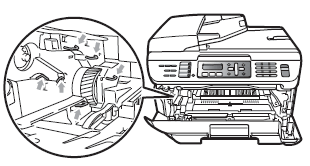
- Clean the primary corona wire inside the drum unit by gently sliding the green tab from right to left and left to right several times.
Be sure to return the green tab to the home position (1). If you do not, printed pages may have a vertical stripe.
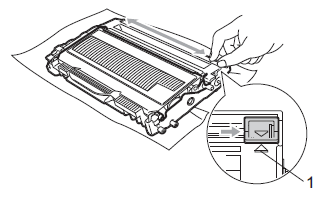
- Put the drum unit and toner cartridge assembly back in the machine.
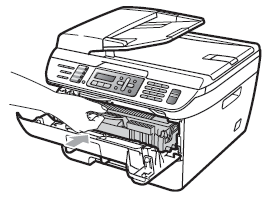
- Close the front cover.
- Plug the machine's power cord back into the AC power outlet first, and reconnect all cables and telephone line cord (for MFC users). Turn on the machine's power switch.
- Handle the toner cartridge carefully. If toner scatters on your hands or clothes, wipe or wash it off with cold water at once.
- To avoid print quality problems, DO NOT touch the shaded parts shown in the illustrations.
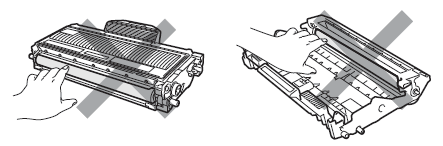
- If the "Drum Error" is displayed on the LCD after you cleaned the corona wire, the drum unit is near the end of its life. We recommend that you obtain a new drum unit to replace the current one. Click here to learn how to replace the drum unit.
- If vertical black line still appears in copies, see the Related FAQ's at the end of the page.
Related FAQs
DCP-7030, DCP-7045N, MFC-7320, MFC-7440N
If you need further assistance, please contact Brother customer service:
Content Feedback
To help us improve our support, please provide your feedback below.
Step 1: How does the information on this page help you?
Step 2: Are there any comments you would like to add?
Please note this form is used for feedback only.