HL-2070N
FAQs & Troubleshooting |

HL-2070N
Date: 10/05/2013 ID: faq00000208_012
How can I clean the corona wire of the drum unit?
Do NOT use any type of spray to clean the inside or outside of the machine. Doing this may cause a fire or electrical shock.
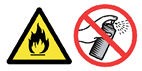
If you are experiencing print quality problems, please clean the corona wire as follows:
-
Open the front cover of the printer.
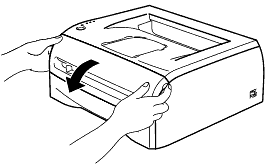
-
Pull out the drum unit and toner cartridge assembly.
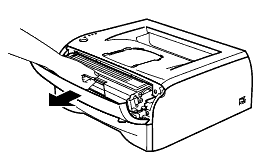
- We recommend that you place the drum unit and toner cartridge assembly on a piece of disposable paper or cloth in case you accidentally spill or scatter toner.
- To prevent damage to the printer from static electricity, do not touch the electrodes shown in the illustrations.
- Do not use flammable substances when cleaning the machine. Doing this might cause a fire or electrical shock.
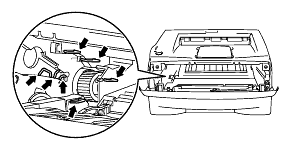
-
Clean the primary corona wire inside the drum unit by gently sliding the blue tab from right to left and left to right several times. Return the tab to the home position before you put the drum unit back in the printer. If you do not, printed page may have a vertical stripe.
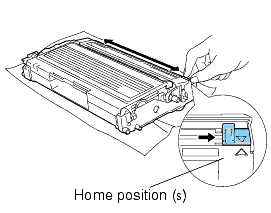
-
Put the drum unit and toner cartridge assembly back in the printer.
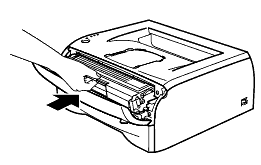
-
Close the front cover of the printer.
-
If the Drum LED is ON after following the above steps, try cleaning the metal contacts with a dry lint-free soft cloth.

- If the Paper LED is flashing after you cleaned the corona wire, please check to see if there is no paper jam. Click here to learn how to clear the paper jams.
If the Paper LED is flashing after you removed the jammed paper, turn on and off the machine power switch. If the Paper LED is still flashing, refer to the FAQ: "What do the LED indications mean?" and check other solutions to solve the problem.
- If the Drum LED is flashing after you cleaned the corona wire, the drum unit is near the end of its life. We recommend that you obtain a new drum unit to replace the current one. Click here to learn how to replace the drum unit.
HL-2030, HL-2035, HL-2040, HL-2070N
If you need further assistance, please contact Brother customer service:
Content Feedback
To help us improve our support, please provide your feedback below.
Step 1: How does the information on this page help you?
Step 2: Are there any comments you would like to add?
Please note this form is used for feedback only.