MFC-8910DW
FAQs & Troubleshooting |

MFC-8910DW
Date: 19/09/2014 ID: faq00002779_000
Scan a document and send it as a fax from the computer using the ControlCenter2 (Mac OS X 10.4 - 10.6)
You can scan a page or document and automatically send the image as a fax from the computer using the ControlCenter2. (PC-FAX feature)
- The PC-FAX feature can only send Black & White fax documents. If you send Color documents, the documents will be sent in Black & White.
- The PC-FAX feature of ControlCenter2 is not supported in Mac OS X 10.7.
To send a fax from your PC using the ControlCenter2, first you must configure the PC-FAX feature with the ControlCenter2. Click here to configure the PC-FAX feature with the ControlCenter2.
If you already configured the PC-FAX feature, click here to see how to use the PC-FAX feature from the ControlCenter2.
NOTE: Illustrations shown below are from a representative product and operating system and may differ from your Brother Machine and operating system.
Configure the PC-FAX feature
-
Click COPY / PC-FAX. You can configure your preferred settings on one to four buttons.
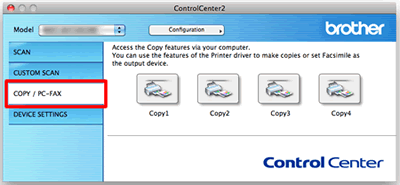
-
To use the Copy buttons, configure the printer driver by clicking the button while holding down the Ctrl key.
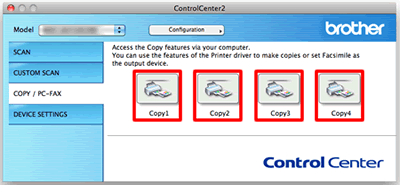
- Enter your preferred name in Name for Copy (up to 30 characters). (Example: PC-FAX)
- Configure other settings to be used (if necessary) and choose your Printer.
-
Click OK to finish the Copy button configuration.
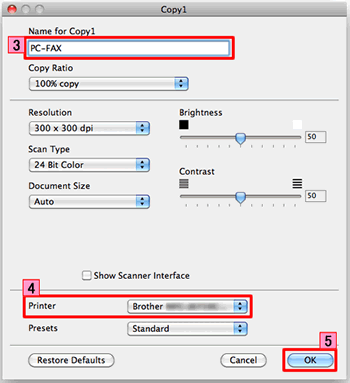
Use the PC-FAX feature from the ControlCenter2
- Load your document.
-
Click COPY / PC-FAX.
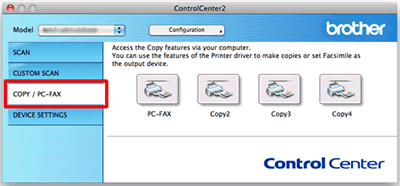
-
Click the button you want to run.
(In this case, click PC-FAX named in Configure the PC-FAX feature's step 3.)
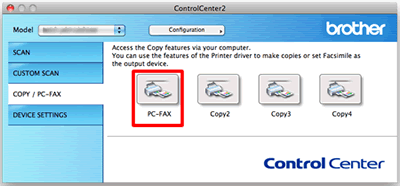
-
Choose your Brother machine and click OK.
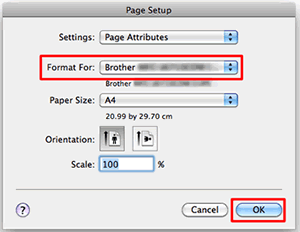
-
Choose Send Fax from the pop-up menu.
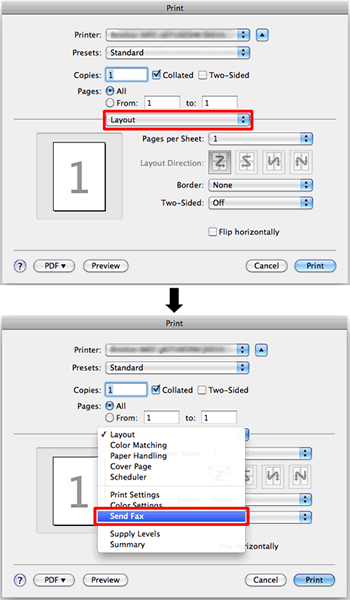
- Choose Facsimile from the Output pop-up menu.
- Enter a fax number in the Input Fax Number box.
-
Click Print to send the fax.
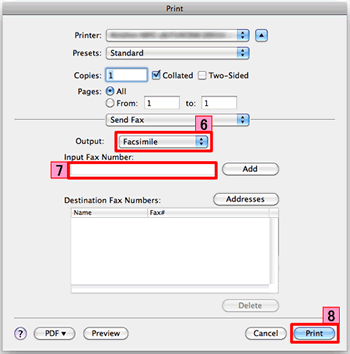
MFC-7860DW, MFC-8910DW, MFC-9140CDN, MFC-9330CDW, MFC-9970CDW, MFC-J200, MFC-J2310, MFC-J2510, MFC-J430W, MFC-J4410DW, MFC-J4510DW, MFC-J625DW, MFC-J6510DW, MFC-J6710DW
Do you need any further assistance?
Content Feedback
Please note this form is used for feedback only.