MFC-8910DW
FAQs & Troubleshooting |

MFC-8910DW
Date: 10/05/2012 ID: faq00000063_041
Print on labels and envelopes from the MP tray.
When the back output tray is pulled down, the machine has a straight paper path from the multi-purpose tray(MP tray) through to the back of the machine. Use this paper feed and output method when you want to print on labels or envelopes.
Follow the steps below to print on labels or envelopes from the MP tray.
STEP 1: Make sure that the paper you use is suitable for your Brother machine.
STEP 2: Load labels or envelopes in the MP tray of your Brother machine.
STEP 1: Make sure that the paper you use is suitable for your Brother machine.
Labels can be fed from the MP tray only.
DO NOT use labels that are damaged, curled, wrinkled or an unusual shape.
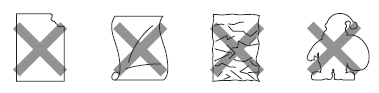
DO NOT feed partly used label sheets. The exposed carrier sheet will damage your machine.
A suitable envelope should have edges with straight, well-creased folds and the leading edge should not be thicker than two sheets of paper. The envelope should lie flat and not be of baggy or flimsy construction.
Envelopes can only be fed from the MP tray. Do not print envelopes using duplex printing.
DO NOT use envelopes:
- that are damaged, curled, wrinkled or an unusual shape
- that are extremely shiny or textured
- with clasps, staples, snaps or tie strings
- with self-adhesive closures
- that are of a baggy construction
- that are not sharply creased
- that are embossed (have raised writing on them)
- that were previously printed by a laser machine
- that are pre-printed on the inside
- that cannot be arranged neatly when stacked
- that are made of paper that weighs more than the paper weight specifications for the machine
- with edges that are not straight or consistently square
- with windows, holes, cut-outs or perforations
- with glue on surface as shown in figure below
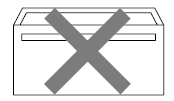
- with double flaps as shown in figure below
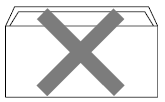
- with sealing flaps that have not been folded at purchase
- with each side folded as shown in figure below
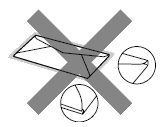
If you use any of the types of envelopes listed above, they may damage your machine. This damage is not covered under any Brother warranty or service agreement.
STEP 2: Load labels or envelopes in the MP tray of your Brother machine.
- Remove each printed label or envelope immediately to prevent a paper jam.
- You can load up to 3 labels or 3 envelopes in the MP tray at one time.
- DO NOT insert labels that have previously been used or that have some labels missing from the sheet. It may cause serious jam and damage to your machine.
NOTE: Illustrations shown below are from a representative product and may differ from your Brother machine.
- Open the back cover (face-up output tray).
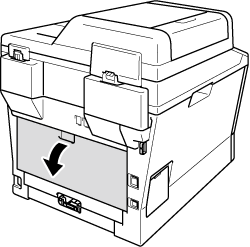
- Open the MP tray and lower it gently.
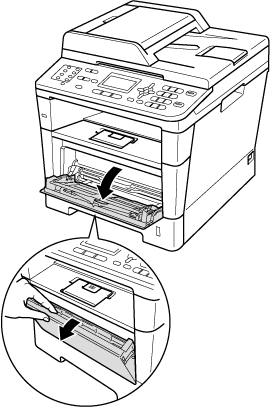
- Pull out the MP tray support (1) and unfold the flap (2).
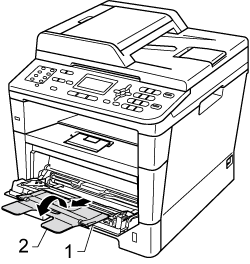
- Before loading, press the corners and sides of the envelopes to make them as flat as possible.
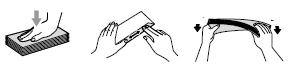
- Put paper, labels or envelopes in the MP tray with the print side face up. Make sure that the labels or envelopes stay under the maximum paper mark (1).
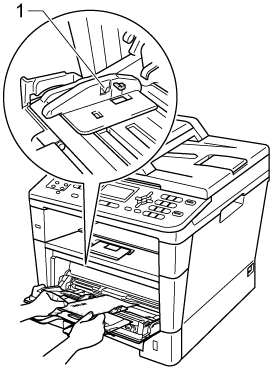
- Send the print data to the machine.
- Remove each printed envelope immediately to prevent a paper jam.
- If your thick paper curls during printing, put only one sheet at a time in the MP tray and open the back cover (face-up output tray) to let the printed pages exit to the face-up output tray.
- Close the back cover (face-up output tray).
STEP 3: Print on labels or envelopes from your computer.
Go to the application (e.g. Microsoft Word) that you want to use, and choose the following from each drop-down list menu of the printer driver.
- Set the envelope size e.g. Com-10 ....... (1)
- Choose the media type: ....... (2)
Envelopes, Env. Thin, Env. Thick, Label - Choose MP Tray for the paper source ....... (3)
When you use envelopes, choose Envelopes. If the toner is not fixed to the envelope correctly when Envelopes has been selected, choose Env. Thick. If the envelope is crumpled when Envelopes has been selected, choose Env. Thin.
Windows printer driver:
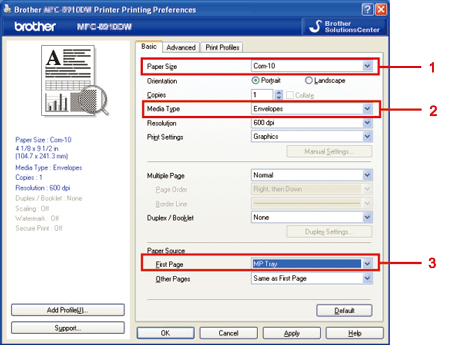
Macintosh printer driver:
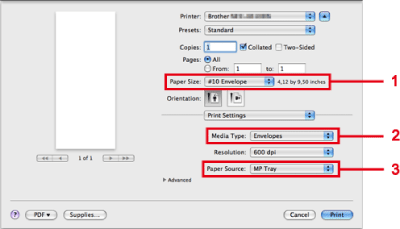
MFC-8910DW
If you need further assistance, please contact Brother customer service:
Content Feedback
Please note this form is used for feedback only.