TD-4520TN
FAQs & Troubleshooting |

TD-4520TN
Date: 25/07/2023 ID: faqp00100593_000
I installed "Printer Driver" and "Printer Driver for P-touch Editor" using a USB cable, but I cannot print with "Printer Driver for P-touch Editor".
-
Make sure that you have installed "Printer Driver for P-touch Editor" by following these steps:
- Download "Printer Driver for P-touch Editor" from the [Downloads] section of this website and then follow the on-screen instructions.
-
When the following screen appears, connect the printer to your computer using a USB cable, and then click [Finish] or [Later].
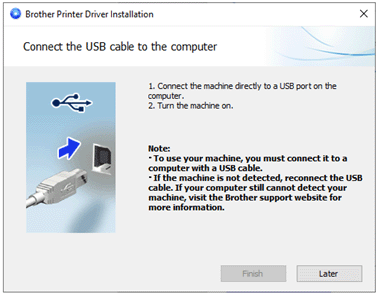
The printer icon for "Printer Driver for P-touch Editor" is not displayed in the [Devices and Printers] window at this stage.
- Open the [Devices and Printers] window. For more information, see "How to open the Devices and Printers window".
- Click [Add a printer], and then click [The printer that I want isn't listed].
- Select the [Add a local printer or network printer with manual settings] radio button, and then click [Next].
-
Select the [Use an existing port:] radio button, then select the USB port connected to the printer from the drop-down list, and then click [Next].
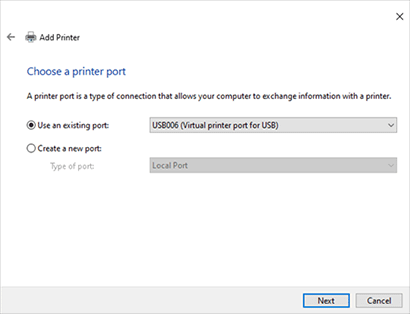
Check which USB port is connected to the printer by following these steps:
- Open the [Devices and Printers] window.
- Right-click the printer icon, and then select [Printer properties].
-
Click the [Ports] tab, and then confirm the USB port.
![[Ports] tab [Ports] tab](/g/b/img/faqend/faqp00100593_000/vn/en/2537039/screen_3.gif)
-
Select [model name (dpi)] from the printer list, click [Next], and then follow the on-screen instructions to complete the process of adding the printer.
![select [model name (dpi)] from the printer list select [model name (dpi)] from the printer list](/g/b/img/faqend/faqp00100593_000/vn/en/2537044/screen_4r.gif)
-
Make sure that the printer icon for "Printer Driver for P-touch Editor" is displayed as "[model name (dpi)]" in the [Devices and Printers] window.
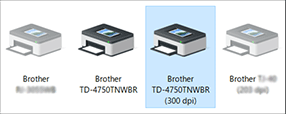
Depending on your computer, "Printer Driver" and "Printer Driver for P-touch Editor" may share the same printer icon.
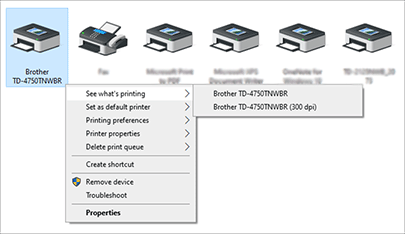
TD-4420TN, TD-4520TN, TJ-4420TN
If you need further assistance, please contact Brother customer service:
Content Feedback
To help us improve our support, please provide your feedback below.
Step 1: How does the information on this page help you?
Step 2: Are there any comments you would like to add?
Please note this form is used for feedback only.