TD-4520TN
FAQs & Troubleshooting |

TD-4520TN
Date: 13/12/2021 ID: faqp00100572_000
How to set the Direct Thermal or Thermal Transfer Print Methods
> Using BPM (Brother Printer Management Tool)
-
To set the Direct Thermal method:
Load direct thermal paper (an ink ribbon is not required).
To set the Thermal Transfer method:
Load thermal transfer paper and install an ink ribbon.
-
Open the printers folder.
For more information, see "How to open the Devices and Printers window".
-
Right-click the printer you want to change the settings for, and then select Printing Preferences.
-
Select the Stock tab.
-
Select Direct Thermal or Thermal Transfer from the Method drop-down list.
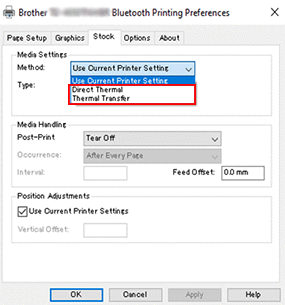
-
Click Apply, and then click OK to apply the settings.
Using BPM (Brother Printer Management Tool)
You can download BPM from the [Downloads] section of this website.
-
To set the Direct Thermal method:
Load direct thermal paper (an ink ribbon is not required).
To set the Thermal Transfer method:
Load thermal transfer paper and install an ink ribbon. -
Connect your printer to the computer using a USB cable.
-
Start BPM.
-
Click Printer Configuration, and then select the Advanced tab.
-
When setting the Direct Thermal method:
Select OFF from the Ribbon drop-down list.
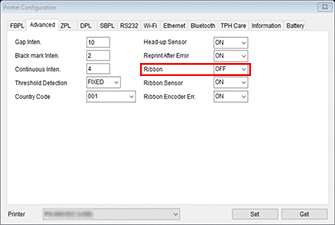
When setting the Thermal Transfer method:
Select ON from the Ribbon drop-down list, and then select the Ribbon Sensor (for TJ-series only) and Ribbon Encoder Err. setting you want.
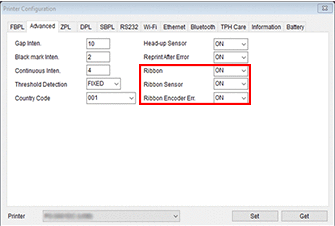
- If you select "OFF" from the Ribbon drop-down list, it will deactivate both the ribbon sensor and the ribbon encoder sensor (even if you have selected "ON" in the Ribbon Sensor and Ribbon Encoder Err. drop-down list and "ON" is displayed).
- Select "ON" in the Ribbon drop-down list to activate the Ribbon Sensor and Ribbon Encode Err. settings.
- Click Set to apply the settings.
TD-4420TN, TD-4520TN, TJ-4420TN
If you need further assistance, please contact Brother customer service:
Content Feedback
To help us improve our support, please provide your feedback below.
Step 1: How does the information on this page help you?
Step 2: Are there any comments you would like to add?
Please note this form is used for feedback only.