DCP-110C
FAQs & Troubleshooting |

DCP-110C
Date: 14/12/2011 ID: faq00000565_001
"How do I clear the message Unable to..." ( "Unable to Change" "Unable to Clean" "Unable to Init" "Unable to Print" "Unable to Scan" )?
The message "Unable to -" ( "Unable to Change" "Unable to Clean" "Unable to Init" "Unable to Print" "Unable to Scan" ) is a general message and may appear for different reasons.
To clear the message, you need to disconnect the Brother machine from the power outlet to check the machine.
If the LCD displays "Machine Error 46", please refer to "How do I clear Machine Error 46?"
Follow the steps listed below:
-
Check for foreign objects, such as a paper clip or scrap of paper, inside the machine.
Disconnect the machine from the power outlet and open the scanner cover by pulling up on the lower right corner of the cover. Look inside the machine and remove any foreign objects. If you see jammed paper or another item inside this area, gently pull it out and then close the scanner cover securely. -
If the error continues to appear, move the print head and examine under the print head.
NOTE : The images shown below are from the representative product and may differ from your Brother machine, but their inner structures are same.
2-1.Disconnect the Brother machine from the poweroutlet.
2-2.Open the scanner cover.

2-3.Check the print head's position.
In the example photo the print head is positioned at the left hand side of the platen area.
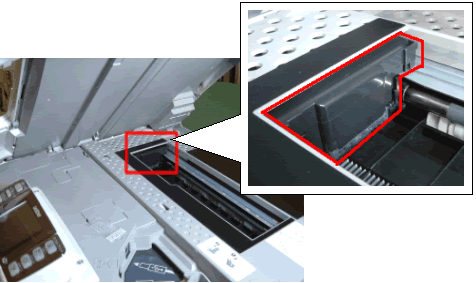
- If the print head is on the left side, go to step 2-4.
- If the print head is on the right side, go to step 2-7.
- If you can not find the print head, go to step 2-8.
2-4.Gently move the print head to the center.
Be careful to not force the print head to move.
If the print head is positioned at the far right hand side, you cannot moveit. Please contact Brother Customer Service from "Contact Us".
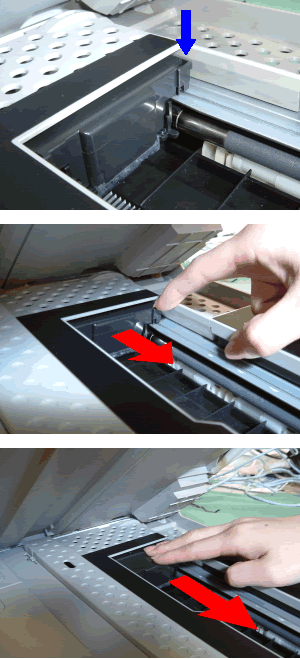
2-5.Examine under the print head. If anything is found, remove it.

Use a flashlight if necessary to check thoroughly.
2-6.Close the cover and reconnect the machine to the power outlet.
If the message continues to appear on the LCD, the machine will require repair.
Please contact Brother Customer Service from "Contact Us".
2-7.If the print head is on the right side.
The print head is positioned at the far right hand side, you cannot move it. The machine has a mechanical malfunction and will require repair.
Please contact Brother Customer Service from "Contact Us".
2-8.If you can not find the print head.
The machine has a mechanical malfunction and will require repair.
Please contact Brother Customer Service from "Contact Us".
Related FAQs
DCP-110C, DCP-115C
If you need further assistance, please contact Brother customer service:
Content Feedback
Please note this form is used for feedback only.