PT-E850TKW
FAQs & Troubleshooting |

PT-E850TKW
Date: 18/10/2019 ID: faqp00100011_001
I cannot establish a connection using Wireless Direct.
Check the following Wireless Direct settings in Communication Settings in the Printer Setting Tool.
For Windows:
- Check the selected interface.
-
Open the Printer Setting Tool.
Refer to “Using the Printer Setting Tool (for Windows)”.
-
Click [Communication Settings].
The Communication Settings window appears.
-
Confirm that "Infrastructure and Wireless Direct" or "Wireless Direct" is selected for "Selected Interface" in [Communication Settings] in the [General] tab.
If not, select either of them and click [Apply].
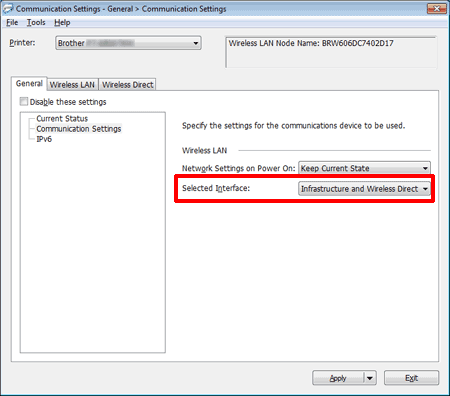
- Check the Network Key (password).
-
Confirm your printer's Network Key.
-
Open the Printer Setting Tool.
Refer to "Using the Printer Setting Tool (for Windows)”. -
Click [Communication settings].
The Communication settings window appears. -
Confirm the "Network Key" in "Wireless Direct Settings" in the [Wireless Direct] tab.
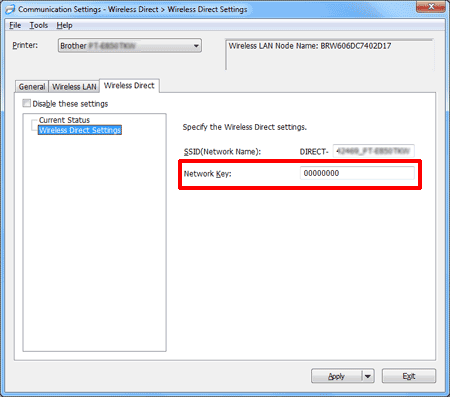
-
Open the Printer Setting Tool.
-
Confirm the Network Key entered to your computer or mobile device (see your computer’s or mobile device's user’s guide for instructions).
If the Network Key is different from that of your printer, enter the correct Network Key.
For Mac (D800W/E800W only):
- Check if the Wireless Direct is On.
-
Open the Printer Setting Tool.
Refer to “Using the Printer Setting Tool (for Mac)”. -
Click [Wireless LAN] tab.
-
Confirm that "Wireless Direct" is set to "On".
If not, select "On" and then click [Apply].
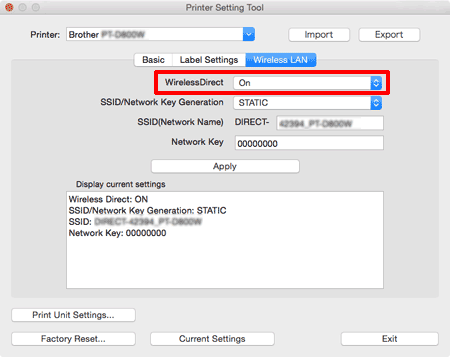
- Check the Network Key (password).
-
Confirm your printer's Network Key.
-
Open the Printer Setting Tool.
Refer to “Using the Printer Setting Tool (for Mac)”.
- Click the [Wireless LAN] tab.
-
Confirm the "Network Key".
If not, select "On" and then click [Apply].
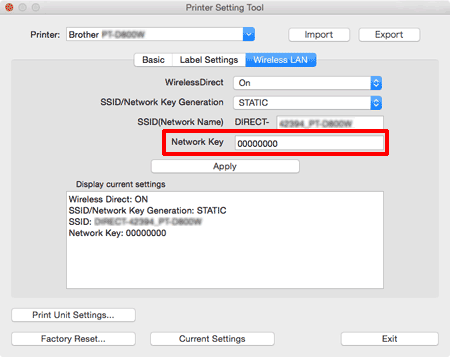
-
Open the Printer Setting Tool.
-
Confirm the Network Key entered to your computer or mobile device (see your computer’s or mobile device's user’s guide for instructions).
If the Network Key is different from that of your printer, enter the correct Network Key.
If the issue continues, uninstall the printer driver and the software, and then reinstall them.
PT-E850TKW
If you need further assistance, please contact Brother customer service:
Content Feedback
To help us improve our support, please provide your feedback below.
Step 1: How does the information on this page help you?
Step 2: Are there any comments you would like to add?
Please note this form is used for feedback only.