PT-9800PCN
FAQs & Troubleshooting |

PT-9800PCN
Date: 02/11/2009 ID: faqp00000018_000
How do I print with continuous half cut? (Crack and peel)
When printing labels using Copy print, Numbering print or Database print, use the following steps.
- Click on "File" and select "Print" to open the Print dialog box.
- Select the tick box for "Half Cut" and clear the check for "Auto Cut".
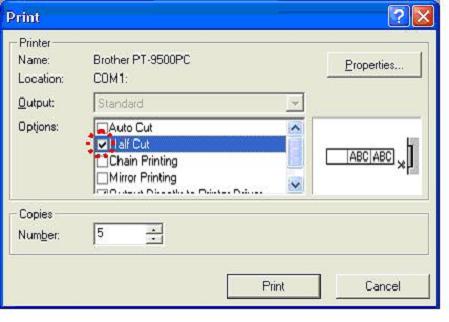
- Click "Print".
A Half Cut will be applied between each label, and the last label will be fully cut after printing.
PT-9500PC, PT-9700PC, PT-9800PCN
If you need further assistance, please contact Brother customer service:
Content Feedback
To help us improve our support, please provide your feedback below.
Step 1: How does the information on this page help you?
Step 2: Are there any comments you would like to add?
Please note this form is used for feedback only.