MFC-J265W
FAQs & Troubleshooting |

MFC-J265W
Date: 24/03/2023 ID: faq00003029_000
Open the Status Monitor
Follow these steps below to open the Status Monitor.
NOTE: Illustrations shown below are from a representative product and operating system, and may differ from your Brother machine and operating system.
For Windows Users
If you see the "Status Monitor" icon in the task tray, double-click the icon.

If you find the ![]() or
or ![]() button on the taskbar, click
button on the taskbar, click ![]() or
or ![]() button and check if the "Status Monitor" icon is showing.
button and check if the "Status Monitor" icon is showing.
![]()
If you do not see it, follow the steps below to start Status Monitor.
(Windows 7)
Click ![]() => (All) Programs => Brother => [model name] => Status Monitor. The Status Monitor window will open and also the "Status Monitor" icon will be in the task tray.
=> (All) Programs => Brother => [model name] => Status Monitor. The Status Monitor window will open and also the "Status Monitor" icon will be in the task tray.
(Windows 8/ Windows 8.1/ Windows 10/ Windows 11)
*: Click here to see the operating systems compatibility information.
-
(Windows 8/ Windows 8.1)
On the Start screen, click .
.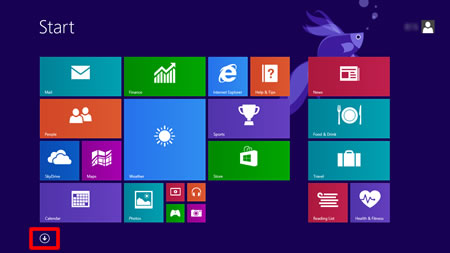
If
 is not on the Start screen, right-click somewhere on an empty spot (1), and then click, All Apps from the bar (2).
is not on the Start screen, right-click somewhere on an empty spot (1), and then click, All Apps from the bar (2).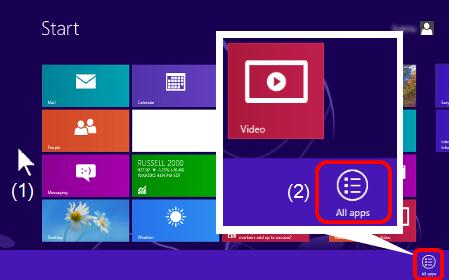
(Windows 10/ Windows 11)
Click (Start) => (All apps =>) Brother.
(Start) => (All apps =>) Brother.
-
Click Brother Utilities.
-
Choose Tools and then click Status Monitor.
The Status Monitor window will open and also the "Status Monitor" icon will be in the task tray.
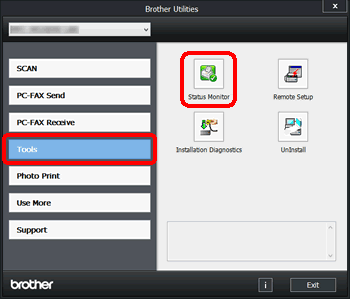
For Macintosh Users
(Mac OS X 10.5)
- Choose System Preferences from the Apple Menu, choose Print & Fax, then choose the machine.
- Click Open Print Queue, then click Utility.
(Mac OS X 10.6 or later)
- Choose System Preferences from the Apple Menu, choose Print & Fax, Print & Scan or Printers & Scanners, then choose the machine.
- Click Open Print Queue, then click Printer Setup or Settings. Choose the Utility tab and click Open Printer Utility.
DCP-135C, DCP-145C, DCP-150C, DCP-165C, DCP-185C, DCP-195C, DCP-350C, DCP-385C, DCP-6690CW, DCP-7030, DCP-7040, DCP-7055, DCP-7060D, DCP-9010CN, DCP-9040CN, DCP-J100, DCP-J105, DCP-J125, DCP-J140W, DCP-J4110DW, FAX-2820, FAX-2840, FAX-2920, HL-1111, HL-2130, HL-2140, HL-2240D, HL-2250DN, HL-2270DW, HL-3040CN, HL-3070CW, HL-3150CDN, HL-3170CDW, HL-4040CDN, HL-4050CDN, HL-4150CDN, HL-5340D, HL-5350DN, HL-5380DN, HL-5440D, HL-5450DN, HL-6180DW, MFC-250C, MFC-260C, MFC-265C, MFC-290C, MFC-295CN, MFC-465CN, MFC-490CW, MFC-5490CN, MFC-5890CN, MFC-6490CW, MFC-685CW, MFC-6890CDW, MFC-7220, MFC-7340, MFC-7360, MFC-7470D, MFC-7840N, MFC-7860DW, MFC-790CW, MFC-8880DN, MFC-8910DW, MFC-9120CN, MFC-9140CDN, MFC-9320CW, MFC-9330CDW, MFC-9440CN, MFC-9840CDW, MFC-9970CDW, MFC-J200, MFC-J220, MFC-J2310, MFC-J2510, MFC-J265W, MFC-J415W, MFC-J430W, MFC-J4410DW, MFC-J4510DW, MFC-J615W, MFC-J625DW, MFC-J6510DW, MFC-J6710DW
If you need further assistance, please contact Brother customer service:
Content Feedback
Please note this form is used for feedback only.