ADS-2400N
FAQs & Troubleshooting |

ADS-2400N
Date: 15/02/2023 ID: faq00002892_005
Replace Pick up roller
The message Replace Pick up roller indicates that the Pick Up Roller needs to be replaced with a new one.
Your machine is equipped with a scan counter that automatically counts how many times the machine has scanned. When the machine scans 200,000 times, the machine will display the message Replace Pick up roller on the Status Monitor to remind you to replace the Pick Up Roller.
Your Brother machine will have an issue scanning documents if you do not replace the Pick Up Roller.
Follow the steps below to replace the Pick Up Roller.
NOTE: Illustrations shown below are from a representative product and may differ from your Brother machine.
-
Remove the Automatic Document Feeder (ADF) (1) while releasing the levers on the back side.
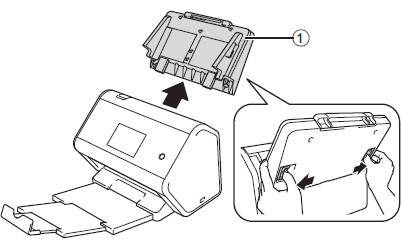
-
Open the Front Cover (1).
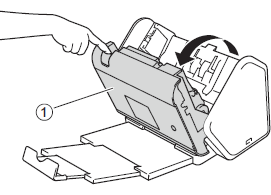
-
From the front of the machine, firmly pull open the tab of the Pick Up Roller Cover.
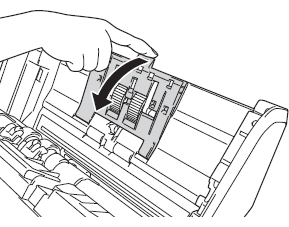
-
Pull down the green lever (1) toward you and slide the Pick Up Roller out to the left.
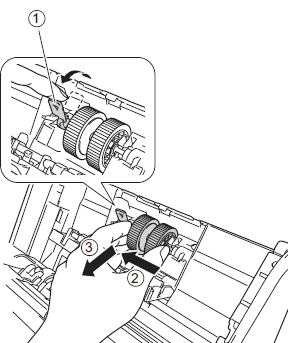
Be careful not to break the green hook. If it does not pull down easily, gently use a little more force.
-
Slide the new slotted Pick Up Roller into the opening on the right and rotate the green lever until it locks into place.
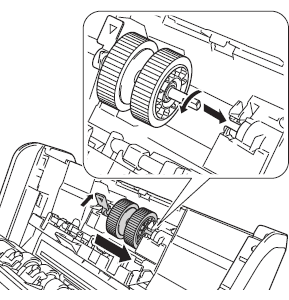
- Close the Pick Up Roller Cover.
- Close the Front Cover and attach the ADF.
- Reset the counter. Follow the steps below to reset the Pick Up Roller Counter.
Reset the Pick Up Roller Counter
When you replace the Pick Up Roller with a new one, you need to reset the Pick Up Roller Counter by completing the following steps:
NOTE: The screens may differ depending on operating system being used and your Brother machine.
Reset the Pick Up Roller Counter only when you replaced the Pick Up Roller with a new one.
(Windows)
-
Open the ControlCenter.
-
Brother Utilities supported models
-
Open Brother Utilities.
-
Windows 7 / 10 / 11
Click or
or  (Start) > (All Programs or All apps >) Brother > Brother Utilities.
(Start) > (All Programs or All apps >) Brother > Brother Utilities. -
Windows 8
On the Start screen, click .
.
If is not on the Start screen, right-click somewhere on an empty spot, and then click, All Apps from the bar.
Click Brother Utilities.
-
Windows 7 / 10 / 11
- Select Scan.
- Click ControlCenter4.
-
Open Brother Utilities.
-
Brother Utilities unsupported models
Click (Start) > All Programs > Brother > [model name] > ControlCenter4.
(Start) > All Programs > Brother > [model name] > ControlCenter4.
-
Brother Utilities supported models
-
Do one of the following:
[Home Mode]
Click the Device Settings tab.
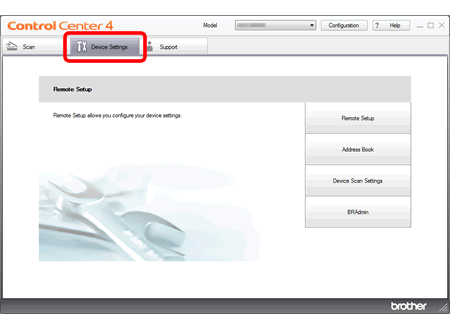
[Advanced Mode]
Click the (Settings) icon to access Device Settings.
(Settings) icon to access Device Settings.
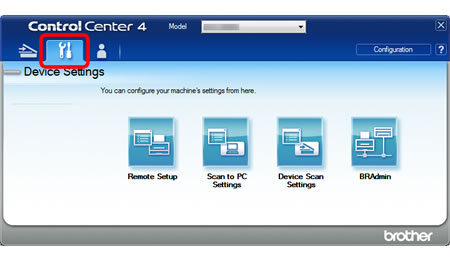
- Click the Remote Setup button. The Remote Setup window appears.
-
Choose Machine Info. in the folder tree.
To reset the counter for the Pick Up Roller, check the Pick up Roller check box for Reset Counter for Consumables.
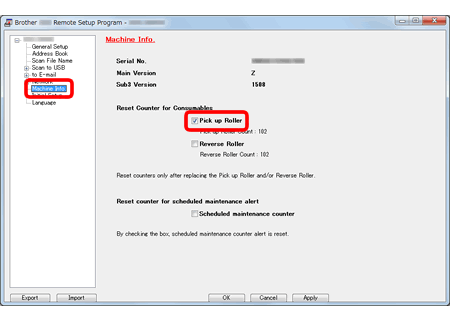
- Click OK.
(macOS 10.8 - 10.13)
-
If you use macOS 10.13, you must install the Remote Setup Software.
The installation instructions are available on the download page.
> Click here to download the Remote Setup Software in the Downloads section. -
To use Remote Setup, click Go > Applications > Brother, and then double-click the Remote Setup icon.
Go to STEP 3.
-
Open the ControlCenter.
To open the ControlCenter2 application, click Go from the Finder bar, Applications > Brother > ControlCenter. Double click the ControlCenter.
The ControlCenter will open and an icon will be placed in the dock. -
Click the DEVICE SETTINGS tab and then click the Remote Setup button. The Remote Setup window will appear.
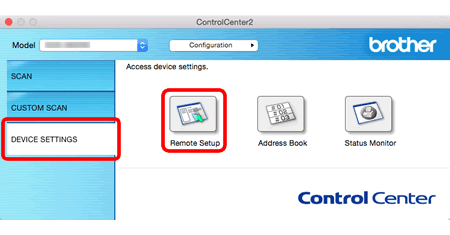
-
Choose Machine Info. in the folder tree. To reset the counter for the Pick Up Roller, check the Pick up Roller check box for Reset Counter for Consumables.
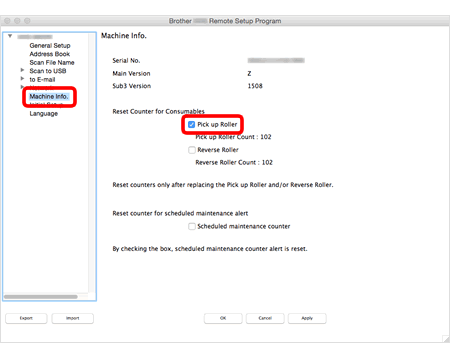
- Click OK.
Related FAQs
ADS-2400N, ADS-3000N
If you need further assistance, please contact Brother customer service:
Content Feedback
Please note this form is used for feedback only.