MFC-9120CN
FAQs & Troubleshooting |

MFC-9120CN
Date: 22/08/2022 ID: faq00002786_000
I keep getting the error message "Authenticate Err (Authentication error)".
This error message appears because of the following reasons.
- The user name and password are not configured.
- The user name and password you entered are not correct.
- The date and time on your Brother machine does not match the date and time on the file server and authentication server.
- The SNTP time server protocol is not configured correctly.
Please check the following to solve the problem:
-
Check if the user name and password are configured or entered correctly.
-
Type http://[IP address of your machine] into your browser.
E.g. http://192.168.1.4/ (if IP address of your machine is 192.168.1.4.) - Click Administrator Settings.
-
Enter a user name and a password.
The User Name is "admin" and the default password is "access".
If you don't know the password, please consult the network administrator.
-
Do one of the following.
- If you scanned the document directly to an FTP server on your local network or on the intranet (Scan to FTP), or scanned the document directly to a CIFS server on your local server or on the intranet (Scan to Network), click FTP/Network Scan Profile. Go to STEP 1-e.
-
If you are using the Store Print Log to Network feature, click Store Print Log to Network. Go to STEP 1-f.
-
Click Profile Name of an FTP sever or a CIFS server where you want to scan the document.
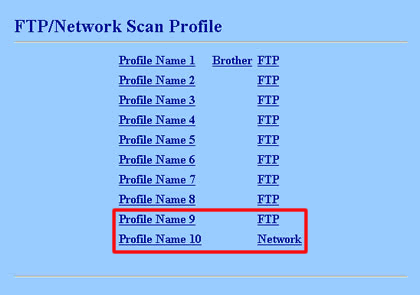
- Check if the user name and password are configured or entered correctly. If these are NOT configured, please configure them.
- If you are using the Scan to Network function or the Store Print Log to Network feature and the username is part of a domain, please input the username in one of the following styles: user@domain or domain/user.
- If you don't know the username and password for an FTP server or a CIFS server, please consult the network administrator.
For users who use the Scan to FTP function:
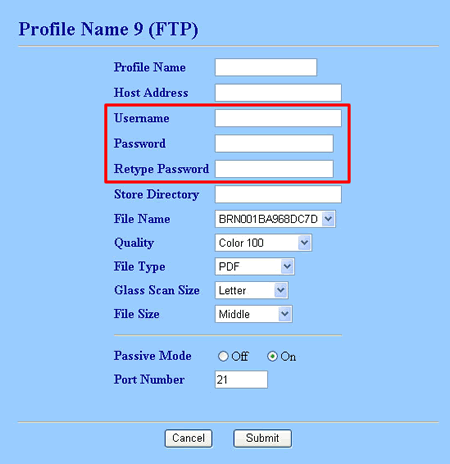
For users who use the Scan to Network function or the Store Print Log to Network:
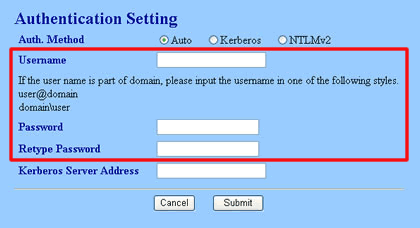
-
Type http://[IP address of your machine] into your browser.
-
Do one of the following:
- If you are using the Scan To FTP function and the error message still continues, please consult the network administrator for the further support.
-
If you are using the Scan To Network or the Store Print Log to Network feature, go to STEP 3.
-
Check the Date&Time and Time Zone settings of the Brother machine.
- To check from the control panel, click here to see the details of how to check the Date&Time and Time Zone settings from the control panel.
-
To check using the web browser, follow these steps below:
- Click General Setup.
-
Check if the Date&Time and Time Zone settings are configured correctly.
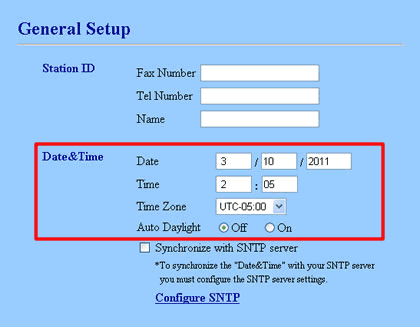
-
Check if the time used by the Brother machine matches the time used by the file server and authentication sever using Kerberos and NTMLv2.
The time setting varies depending on the servers. Please consult the network administrator about the file server and the authentication server settings.
-
Do one of the following:
- If the SNTP server is NOT being used and the error message still continues, please consult the network administrator for the further support.
-
If there is the SNTP server, go to STEP 6.
-
Check if the time used by the file server and authentication server matches the time used by the SNTP server.
The time setting varies depending on the servers. Please consult the network administrator about the server settings.
-
Do one of the following:
- If Configure SNTP link appears in Date&Time, click Configure SNTP and go to STEP 8-c.
-
If Configure SNTP link doesn't appears in Date&Time, go to STEP 8.
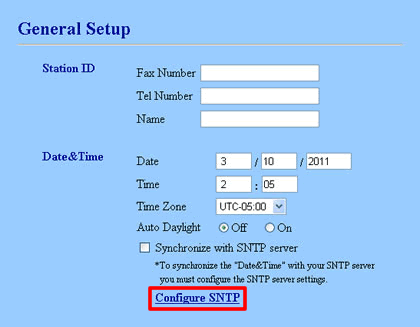
-
Check the SNTP time server protocol settings.
- Click Network Configuration => Configure Protocol.
-
Check if the SNTP box is checked and click Advanced Setting.
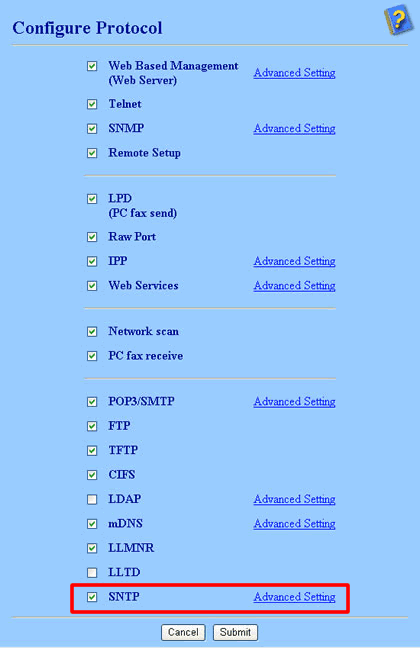
-
Check if the SNTP time server protocol is configured correctly.
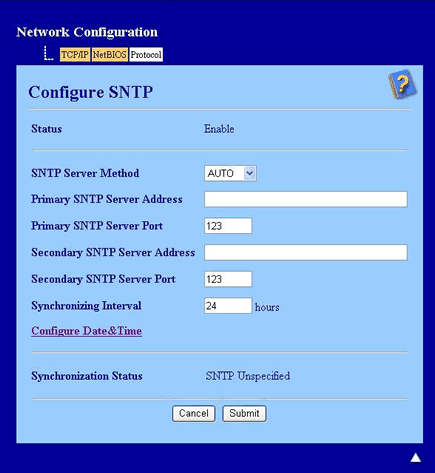
The settings varies depending on the server. Please consult the network administrator about the SNTP server settings.
If the error message still continues, please consult the network administrator for the further support.
MFC-8880DN, MFC-9120CN, MFC-9320CW, MFC-9970CDW
If you need further assistance, please contact Brother customer service:
Content Feedback
Please note this form is used for feedback only.