HL-B2100D(B)
FAQs & Troubleshooting |

HL-B2100D(B)
Date: 06/09/2023 ID: faq00002216_015
Manual Feed
The Manual Feed message appears when Manual is selected as the paper source in the printer driver and there is no paper in the manual feed slot.
NOTE: Illustrations shown below are from a representative product and may differ from your Brother machine.
Check the solution applicable for your case.
- If you want to print from the manual feed slot, go to CASE A: Print from the Manual Feed Slot.
- If you do not want to print from the manual feed slot, go to CASE B: Print from the Paper Tray. (Windows only)
CASE A: Print from the Manual Feed Slot.
Load paper in the manual feed slot.
CASE B: Print from the Paper Tray. (Windows only)
NOTE: The screens may differ depending on operating system being used and your Brother machine.
- On the machine's control panel, press and hold Go for about two seconds to cancel a print job.
- Make sure the paper is not set to the manual feed slot.
- Select the print command in your application.
-
Select your model's name, and then click the printer's properties or preferences button.
The printer driver windows appears. -
Select Auto Select for the Paper Source.
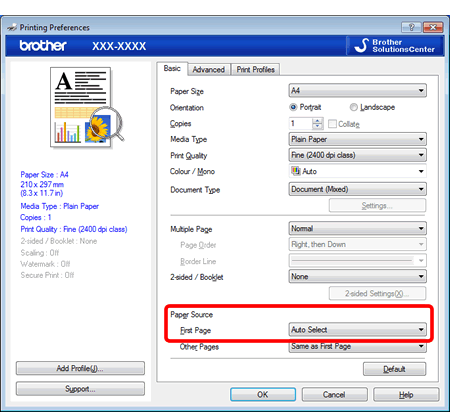
- Try to print again.
HL-B2100D(B), HL-B2180DW(B)
If you need further assistance, please contact Brother customer service:
Content Feedback
To help us improve our support, please provide your feedback below.
Step 1: How does the information on this page help you?
Step 2: Are there any comments you would like to add?
Please note this form is used for feedback only.