MFC-J415W
FAQs & Troubleshooting |

MFC-J415W
Date: 22/02/2013 ID: faq00000746_002
In Windows, the Brother printer driver windows are in a foreign language. How can I change the printer driver windows to be in a local language?
The following instructions will help you completely uninstall the printer driver and reinstall the newest printer driver.
-
Make a temporary folder on your HDD as location to save the downloaded self-extracting file. e.g. C:\bront
-
Click here to download the uninstall tool. Please note that the uninstall tool is intended for local interface users.
-
Once downloading is completed, double click the downloaded file to extract it.
-
"ZIP Self Decompression" will appear. Click DECOMPRESS.
-
"The decompression process was successful." will appear. Click OK.
-
A folder will be created in the temporary folder created in Step 1.
-
Open the folder and double click "BrRemPnP.exe". "Brother Device Driver Uninstall Tool" dialog box will appear.
NOTE: When the User Account Control screen appears, click Allow or Yes. -
From the pulldown list select the model name that you want to uninstall. Then, click OK.
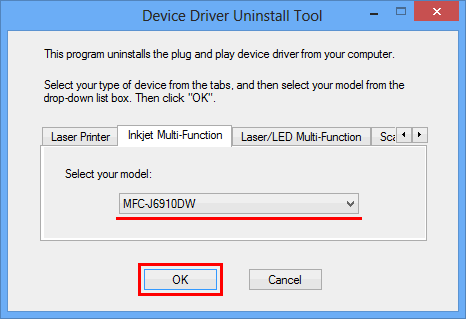
-
"The uninstall has been completed successfully." will appear. Click OK.
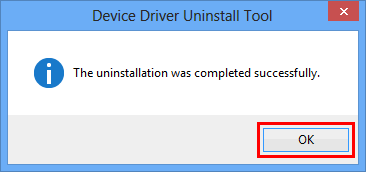
-
Go to "Downloads" section of this web site and reinstall the driver.
DCP-145C, DCP-165C, DCP-185C, DCP-195C, DCP-385C, DCP-6690CW, DCP-9010CN, DCP-J125, MFC-250C, MFC-290C, MFC-295CN, MFC-490CW, MFC-5490CN, MFC-5890CN, MFC-6490CW, MFC-6890CDW, MFC-790CW, MFC-8880DN, MFC-9120CN, MFC-9320CW, MFC-J220, MFC-J265W, MFC-J415W, MFC-J615W
If you need further assistance, please contact Brother customer service:
Content Feedback
To help us improve our support, please provide your feedback below.
Step 1: How does the information on this page help you?
Step 2: Are there any comments you would like to add?
Please note this form is used for feedback only.