HL-4050CDN
FAQs & Troubleshooting |

HL-4050CDN
Date: 28/12/2006 ID: faq00000461_006
How do I print a Test page?
Follow the steps below to print the Test page.
Using control panel button:
- Make sure that the front cover is closed and the power cord is plugged in.
- Turn on the printer and wait until the printer is in the Ready state.
- Press any of the Menu buttons (+, -, OK or Back) to take the printer off line.
- Press + or - until "Machin Info" appears on the LCD display.
- Press OK to move the next menu level.
- Press + or - until "Test Print" appears on the LCD display.
- Press OK or Go to print the Test Page.
Using the printer driver:
If you are using Brother's Windows printer driver, click the Print Test Page button in the General tab of the Windows printer driver.
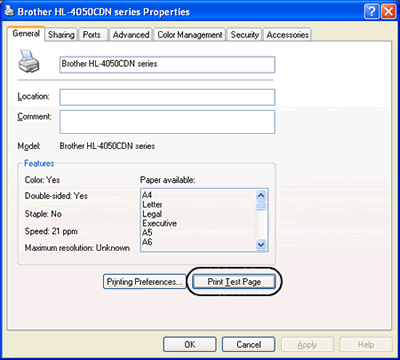
HL-4040CDN, HL-4050CDN
If you need further assistance, please contact Brother customer service:
Content Feedback
To help us improve our support, please provide your feedback below.
Step 1: How does the information on this page help you?
Step 2: Are there any comments you would like to add?
Please note this form is used for feedback only.