DCP-165C
FAQs & Troubleshooting |

DCP-165C
Date: 08/02/2013 ID: faq00000253_017
Is there a way to view how much ink is remaining?
You can check the ink status by running the Status Monitor (Status Monitor is installed automatically when installing the MFL-Pro Suite Software) or from the control panel. Follow the steps listed below to check the ink status.
NOTE: The screens may differ depending on operating system being used and your Brother machine.
1. Check the ink status from the control panel
- Press the Ink or Ink Management key on the control panel.
- Press the up or down arrow key to select Ink Volume and press OK.
-
Press Stop/Exit.
2. Check the ink status from the Status Monitor utility
*Windows users:
Open the Status Monitor. (Click here to see how to start Status Monitor.)

*Mac OS X users:
Open the Status Monitor. (Click here to see how to start Status Monitor.)
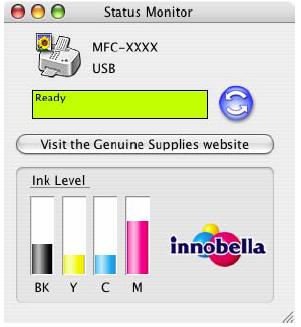
DCP-135C, DCP-145C, DCP-150C, DCP-165C, DCP-185C, DCP-195C, DCP-350C, DCP-385C, MFC-260C, MFC-265C, MFC-465CN, MFC-490CW, MFC-5490CN, MFC-5890CN, MFC-6490CW, MFC-685CW
If you need further assistance, please contact Brother customer service:
Content Feedback
Please note this form is used for feedback only.