RJ-4030
FAQs & Troubleshooting |

RJ-4030
Date: 04/30/2020 ID: faqp00001073_004
How do I install/change the RD roll?
Follow the steps below:
-
Press and hold the
 (Power) button to turn the printer off.
(Power) button to turn the printer off.
Turn and hold the cover open lever, and open the RD Roll compartment cover.
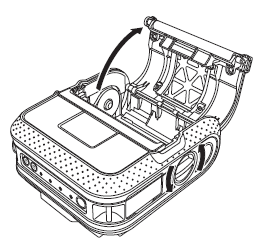
-
While pushing the adjuster lock in the direction of the arrow, move it to the left or right. Because the roll guide will also move, adjust the roll guide to match the width of the paper using the scale engraved on the inside of the printer.
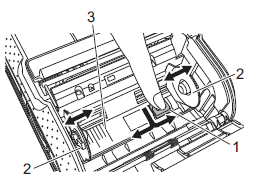
1 Adjuster lock
2 Roll guide
3 Scale -
Insert an RD Roll into the RD Roll compartment upside down with the labels feeding from the bottom as shown below.
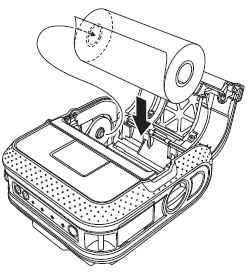
- Make sure that the roll guide is properly positioned to prevent the RD Roll from moving sideways.
- If the RD Roll is not inserted correctly, the printer will not print on the correct side of the paper or label.
-
When printing on die cut labels, set the roll guide so that there is 0.08 inches (2 mm) of space on both sides (0.16 inches (4 mm) total) of the scale.
Example: When using a 4-inch wide (101.6 mm) label, set the roll guide to a width of 4.16 inches (105.6 mm).
-
Align the RD Roll with the guide lines.
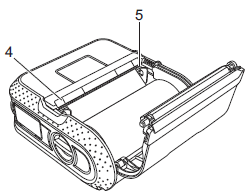
4 Guide lines
5 Tear bar -
Close the RD Roll compartment by pressing on the center of the cover.
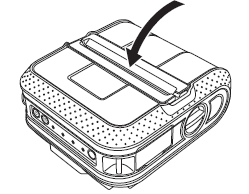
-
Press and hold the
 (Power) button to turn the printer on.
(Power) button to turn the printer on. -
Press and hold the ON/OFF button
 to turn the printer on.
to turn the printer on.
When using die cut label, press the  (Feed) button after inserting the RD Roll. The printer will position the label to the correct starting position.
(Feed) button after inserting the RD Roll. The printer will position the label to the correct starting position.
RJ-4030, RJ-4030Ai, RJ-4040
If you need further assistance, please contact Brother customer service:
Content Feedback
To help us improve our support, please provide your feedback below.
Step 1: How does the information on this page help you?
Step 2: Are there any comments you would like to add?
Please note this form is used for feedback only.