RJ-3055WB
FAQs & Troubleshooting |

RJ-3055WB
Date: 10/16/2020 ID: faqp00100530_000
I cannot print with ESC/POS commands or CPCL commands
When using ESC/POS commands
To print with ESC/POS commands, update the firmware to EZP firmware and set the printer to Line Mode.
-
Start the BPM (Brother Printer Management Tool) and check the Version of the firmware.
You can download the BPM from the [Downloads] section of this website.
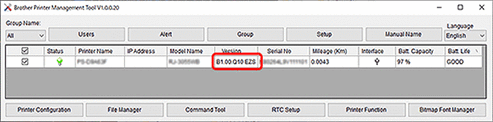
-
If your printer does not use EZP firmware
-
Update the firmware to EZP firmware.
You can download the EZP (FBPL, EPL, ZPL, ESC/POS) Firmware Update Kit from the [Downloads] section of this website. - If the printer has successfully updated the firmware, it enters Line Mode automatically and starts a test print.
- Close the BPM to finish the test print.
If your printer already uses EZP firmwareIf you start the BPM again, the printer automatically exits Line Mode and enters Page Mode.
To resume printing with ESC/POS commands, click Printer Function > Enter Line Mode.
Every time you start the BPM, the printer automatically exits Line Mode and enters Page Mode.
Change the print mode from Page Mode to Line Mode:- Start the BPM.
- Click Printer Function > Enter Line Mode.
- The printer starts a test print.
- Close the BPM to finish the test print.
-
Update the firmware to EZP firmware.
When using CPCL commands
You can print with CPCL commands in either Line Mode or Page Mode.
Set the print mode according to your print job type.
Print in Line Mode
-
Start the BPM (Brother Printer Management Tool).
You can download the BPM from the [Downloads] section of this website. - Click Printer Function > Enter Line Mode.
Print in Page Mode
-
Start the BPM (Brother Printer Management Tool).
You can download the BPM from the [Downloads] section of this website. -
The printer exits Line Mode and enters Page Mode automatically.
If the BPM is already running in Line Mode, click Printer Function > Exit Line Mode to enter Page Mode.
RJ-2035B, RJ-2055WB, RJ-3035B, RJ-3055WB
If you need further assistance, please contact Brother customer service:
Content Feedback
To help us improve our support, please provide your feedback below.
Step 1: How does the information on this page help you?
Step 2: Are there any comments you would like to add?
Please note this form is used for feedback only.