RJ-3055WB
FAQs & Troubleshooting |

RJ-3055WB
Date: 03/02/2021 ID: faqp00010589_007
Printed barcodes cannot be read.
Try the following:
-
Print labels so that barcodes are placed in the direction as shown below:


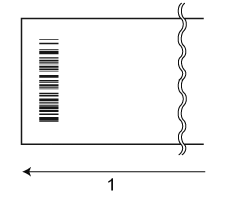
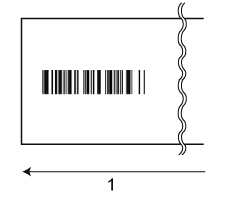
1 Label/ Paper feed direction - Try to use another scanner.
-
Set the print speed to a lower option or adjust print density.
Using the BPM (Brother Printer Management Tool)-
Start the BPM (Brother Printer Management Tool).
You can download the BPM from the [Downloads] section of this website.The BPM does not support the Bluetooth® connection. We recommend connecting the printer to your computer via USB or Wi-Fi®.
For details about how to connect, see the FAQ: "How to connect the printer to my computer (for Windows)". -
Select your printer and click Printer Configuration.
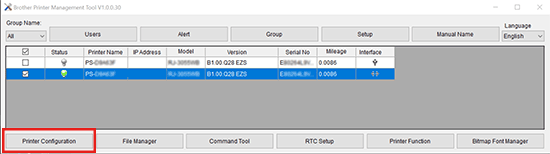
-
Set the Speed or Density level in the FBPL tab, then click the Set button.
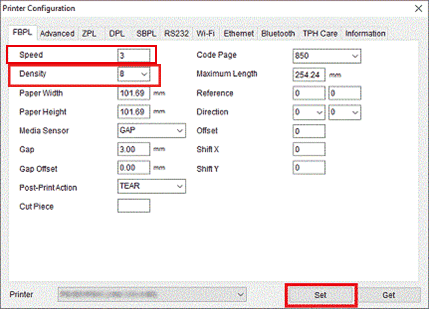
Using the BarTender
See the FAQ: "How to change the speed and density in BarTender" -
Start the BPM (Brother Printer Management Tool).
This printer is not designed exclusively for creating barcode labels. Always check that barcode labels can be read by the barcode reader.
RJ-2035B, RJ-2055WB, RJ-3035B, RJ-3055WB, TD-4420TN, TD-4520TN, TD-4650TNWB, TD-4750TNWB, TJ-4010TN, TJ-4020TN, TJ-4021TN, TJ-4120TN, TJ-4121TN, TJ-4420TN, TJ-4422TN, TJ-4520TN, TJ-4522TN, TJ-4620TN
If you need further assistance, please contact Brother customer service:
Content Feedback
To help us improve our support, please provide your feedback below.
Step 1: How does the information on this page help you?
Step 2: Are there any comments you would like to add?
Please note this form is used for feedback only.