RJ-3055WB
FAQs & Troubleshooting |

RJ-3055WB
Date: 03/02/2021 ID: faqp00000942_020
How do I initialize and clear the printer to factory default settings?
To reset the printer settings, follow the instructions below.
> Using the BPM (Brother Printer Management Tool)
> Using the Power-On Utility by pressing the printer button
Using the BPM (Brother Printer Management Tool)
-
You can download the BPM (Brother Printer Management Tool) from the [Downloads] section of this website.
You can use the BPM even if the driver is not installed. -
The BPM does not support the Bluetooth® connection. We recommend connecting the printer to your computer via USB or Wi-Fi®.
For details about how to connect, see the FAQ: "How to connect the printer to my computer (for Windows)".
- Start the BPM.
-
Click Printer Function > Factory Default.
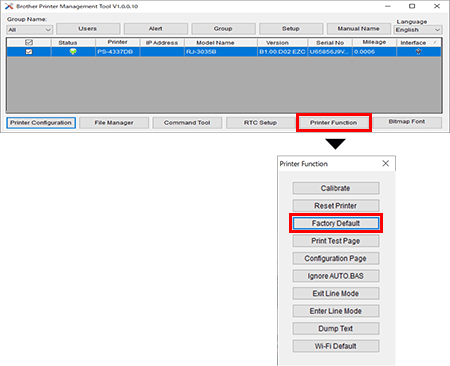
Using the Power-On Utility by pressing the printer button
- Turn off the printer.
-
Press and hold the Feed/Pause button (
 ) and then turn on the printer.
) and then turn on the printer. -
Release the Feed/Pause button when the printer's Status LED changes to (
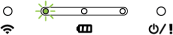 ) and starts blinking.
) and starts blinking.
The LEDs will change as follows:
(Orange) 
(5 times) 
(5 times) 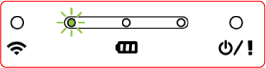
(5 times) -> Release the Feed/Pause button to activate printer initialization. 
(Green (lit))
RJ-2035B, RJ-2055WB, RJ-3035B, RJ-3055WB
If you need further assistance, please contact Brother customer service:
Content Feedback
To help us improve our support, please provide your feedback below.
Step 1: How does the information on this page help you?
Step 2: Are there any comments you would like to add?
Please note this form is used for feedback only.