PT-P900W/P900Wc
FAQs & Troubleshooting |

PT-P900W/P900Wc
Date: 07/13/2018 ID: faqp00100246_001
When I print characters, they appear faint.
To resolve this issue, try one of the following suggestions:
-
Change the font to one where the lines of each character are of equal thickness.
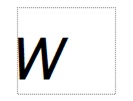
-
If you print small characters (equivalent to 6 point font size or less):
- Change the font style to Bold.
- Select a larger font size.
- Clean the print head. (For details, see "Why do my labels have a blank horizontal line running through the text of the label?".)
-
Print in the [High Resolution] mode.
Select [High Resolution] from the [Quality] options in the printer driver.
High resolution printing can be used when you print from a computer and have connected the AC adapter, and are using either TZe or HGe laminated tape with black ink.
TZe-FX**1 tapes are not compatible with the [High Resolution] mode.If your data includes barcodes, we recommend printing with the [High Quality] mode selected from the [Quality] options in the printer driver.
To enable the [High Quality] mode, you need to download and install the latest versions of the firmware and printer driver for your printer from the [Downloads] section of this website.
To check your firmware version, see "How to identify the printer's firmware version."High Quality printing can be used when you print from a computer, and use either TZe or HGe laminated tape with black ink. TZe-FX**1 tapes are not compatible with the [High Quality] mode.
PT-P900W/P900Wc, PT-P950NW
If you need further assistance, please contact Brother customer service:
Content Feedback
Please note this form is used for feedback only.