MFC-L2705DW
FAQs & Troubleshooting |

MFC-L2705DW
Date: 03/24/2016 ID: faq00000310_018
Jam 2-sided
If the machine's control panel or the Status Monitor displays there is a jam in the 2-sided paper tray, do the following steps.
-
Pull the paper tray completely out of the machine.
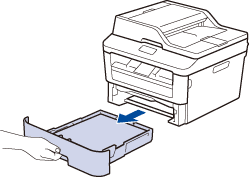
-
At the back of the machine, pull the 2-sided tray completely out of the machine.
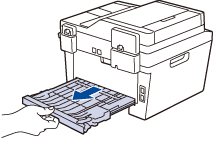
-
Pull the jammed paper out of the machine or out of the 2-sided tray.
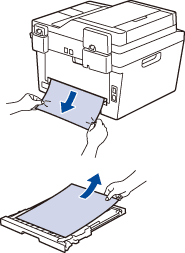
-
Remove paper that may have jammed under the machine due to static electricity.
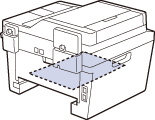
-
If paper is not caught inside the 2-sided tray, open the back cover.
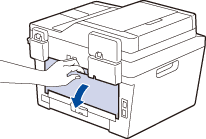 HOT SURFACE
HOT SURFACE
The machine's internal parts will be extremely hot. Wait for the machine to cool down before touching them.
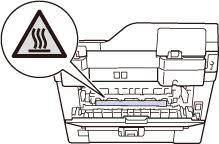
-
Use both hands to gently pull the jammed paper out of the back of the machine.
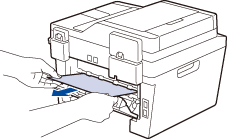
- Close the back cover until it locks in the closed position.
- Put the 2-sided tray firmly back in the machine.
- Put the paper tray firmly back in the machine.
Related FAQs
DCP-L2520DW, DCP-L2540DW, HL-L2380DW, MFC-L2700DW, MFC-L2705DW, MFC-L2707DW, MFC-L2720DW, MFC-L2740DW
If you need further assistance, please contact Brother customer service:
Content Feedback
To help us improve our support, please provide your feedback below.
Step 1: How does the information on this page help you?
Step 2: Are there any comments you would like to add?
Please note this form is used for feedback only.