MFC-J6945DW
FAQs & Troubleshooting |

MFC-J6945DW
Date: 11/19/2018 ID: faq00002979_508
Set up a Scan to Network Profile
We recommend Microsoft® Internet Explorer® 11/Microsoft Edge™ for Windows®, and Safari 10/11 for Mac. Make sure that JavaScript and Cookies are always enabled in whichever browser you use.
- Start your web browser.
Type "https://machine's IP address" in your browser's address bar (where "machine's IP address" is the IP address of the machine or the print server name). For example: https://192.168.1.2
If the machine prompts you for a password, type it, and then click
 .
. - Click the Scan tab.
- Click the Scan to FTP/SFTP/Network/SharePoint menu in the left navigation bar.
- Select the Network option, and then click Submit.
 If you want to send the data to your designated folder on the CIFS server, select On for the Send to My Folder option.
If you want to send the data to your designated folder on the CIFS server, select On for the Send to My Folder option.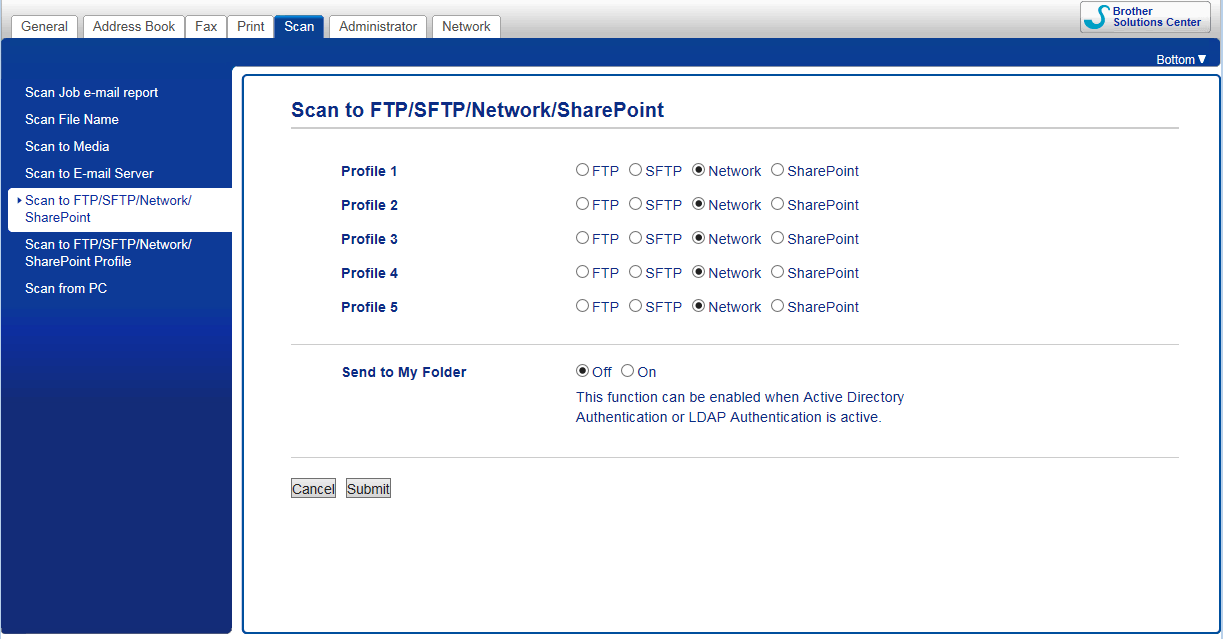
- Click the Scan to FTP/SFTP/Network/SharePoint Profile menu in the left navigation bar.
- Select the profile you want to set up or change.

Using the following characters: ?, /, \, ", :, <, >, | or * may cause a sending error.
Option Description Profile Name Type a name for this server profile (up to 15 alphanumeric characters). The machine will display this name on the LCD.
Network Folder Path Type the path to the folder on the CIFS server where you want to send your scanned data. File Name Select a file name from the preset names provided, or from user-defined names. You can set the user-defined names and file name style in the Scan File Name menu in the left navigation bar.
Quality Select a quality setting. If you choose the User Select option, the machine will prompt users to select a setting each time they use the scan profile.
File Type Select the file type you want to use for the scanned document. If you choose the User Select option, the machine will prompt users to select a setting each time they use the scan profile.
Document Size Select your document size from the list. This is necessary to make sure the scanned file is the correct size.
Scan Long Paper (ADF) Select the On option to scan a document printed on long paper using the ADF.
ADF Auto Deskew Select Auto to set the machine to correct document skewing automatically as the pages are scanned from the ADF.
Skip Blank Page Select the On option to remove blank pages of the document from the scanning results.
Skip Blank Page Sensitivity Select the sensitivity level for detecting blank pages in the scanned data. The higher the sensitivity, the easier it is for the machine to detect blank pages.
2-sided Scan(MFC-J6945DW) Select Long Edge or Short Edge to scan both sides of the document, depending on the layout of your original.
Remove Background Color Change the amount of background color that is removed.
Brightness Select the brightness level.
Contrast Select the contrast level.
Use PIN for Authentication To PIN-protect this profile, select On, and then type a four-digit PIN in the PIN Code field. Auth. Method Select the authentication method. Username Type a user name (up to 96 characters) that has permission to write data to the folder specified in the Network Folder Path field. If the user name is part of a domain, type the user name in one of the following styles:
user@domain
domain\user
Password Type the password (up to 32 characters) associated with the user name you entered in the Username field. Type the password again in the Retype password field.
Kerberos Server Address Type the Kerberos Server Address (for example: kerberos.example.com; up to 64 characters). - Click Submit.
- You must configure the SNTP (network time server) or you must set the date, time and time zone correctly on the control panel. The time must match the time used by the Kerberos Server and CIFS Server.
Related FAQs
MFC-J6545DW(XL), MFC-J6945DW
If you need further assistance, please contact Brother customer service:
Content Feedback
Please note this form is used for feedback only.